Welcome to the August 2023 edition of What’s New in Teams! Following a month of great announcements from Microsoft Inspire 2023, we are not slowing down by bringing you 52 new features and devices for the month of August.
We have a great line-up of new features to announce. My personal favorites are Animated Backgrounds in Teams Meetings which allows me to replace their existing background with a dynamic animation for a more immersive virtual environment and the Task lists sync in Microsoft Loop to sync my to-do list across my Microsoft Planner and To Do apps to ensure I do not important tasks. And every month we add new devices that certified and ready to use for Teams. Find devices that are certified for Teams for all types of spaces and uses at aka.ms/teamsdevices.
Please read about all the updates and let me know your thoughts! I’ll do my best to respond and answer questions as they come up.
Frontline Workers and Vertical Solutions
Meetings
Animated Backgrounds
The dynamic background feature in Teams Meetings allows you to replace their existing background with a dynamic animation for a more immersive virtual environment. It offers various options to enhance meeting experience with creativity and personalization according to their preferences.
Before a meeting starts, on the pre-join screen, select Effects and Avatars > Video effects and select a new animated background, identified by the small video icon in the bottom-left corner of the preview picture. During a meeting, you can select an animated background by clicking More > Effects and Avatars > Select a background.
Learn more about this feature here.
Webinars
Join public webinars with three concurrent devices
Attendees registering for an external facing webinar will receive a unique registration join link and can use that link to join the event with up to three concurrent devices.
Teams Phone
Simplified call delegation UI and feature enhancements
Shared line appearance in the Calls app and on Teams phone devices now has a simplified experience for call delegation. The new user interface allows call delegates to easily switch between tabs to see call records for themselves and their delegators. Delegators will also be able to view and join active calls handled by the delegate and grant delegates permission to join active calls. To learn more about how to delegate your calls, click here.
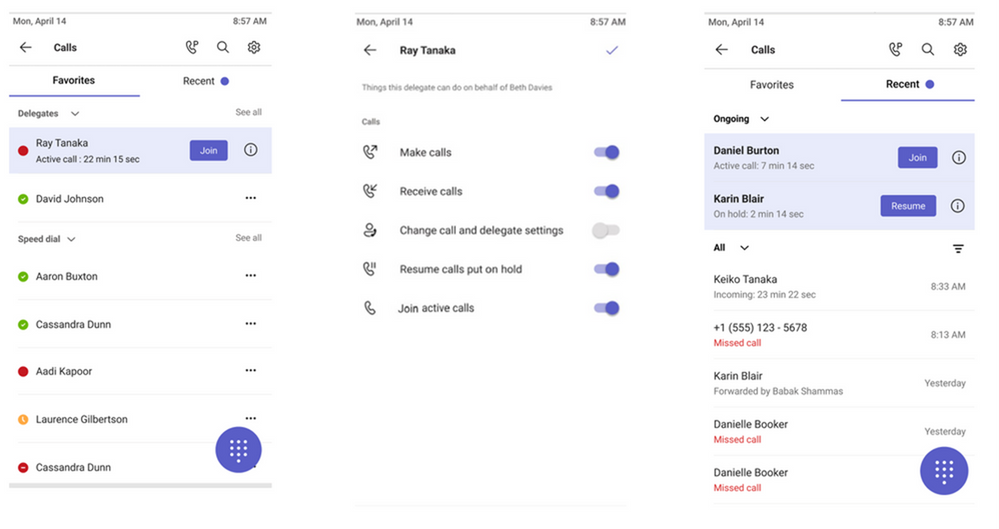
Hotline phones
Microsoft Teams Phone certified devices can now be programmed to directly dial a pre-configured phone number or contact, such as emergency services in a manufacturing plant or an organization’s help desk. Users simply pick up the handset of the common area Teams phone device, which automatically dials the designated phone number or contact for scenarios that require quick and easy connections. Phones enabled with a Teams Shared Device License can be configured directly through the device settings or from the Teams admin center.
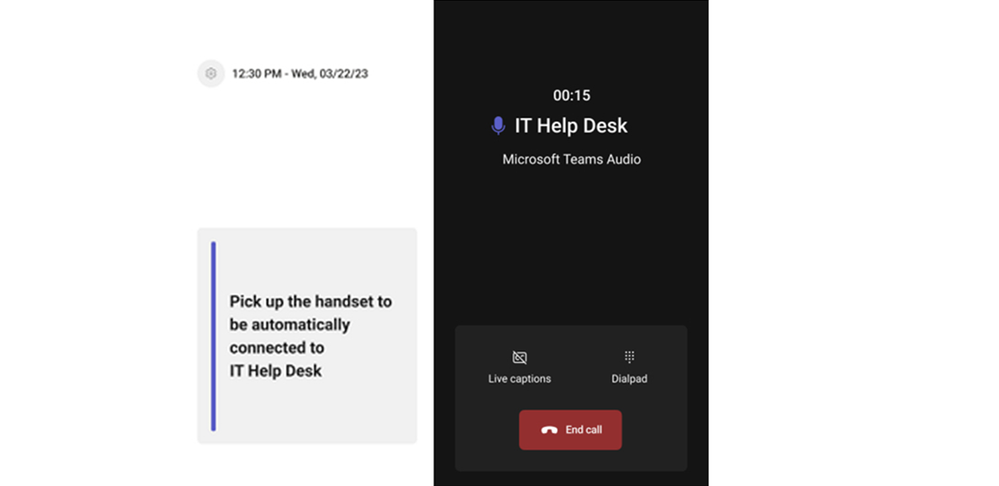
Teams Phone devices UI updates
To help reduce unnecessary dialing mistakes, we’ve improved the UI of Teams phone devices with a redesigned dial pad and a new “dial pad only” view in landscape mode. The meeting experience and navigation have also been updated to enable faster meeting joins and easier navigation across applications on your device.
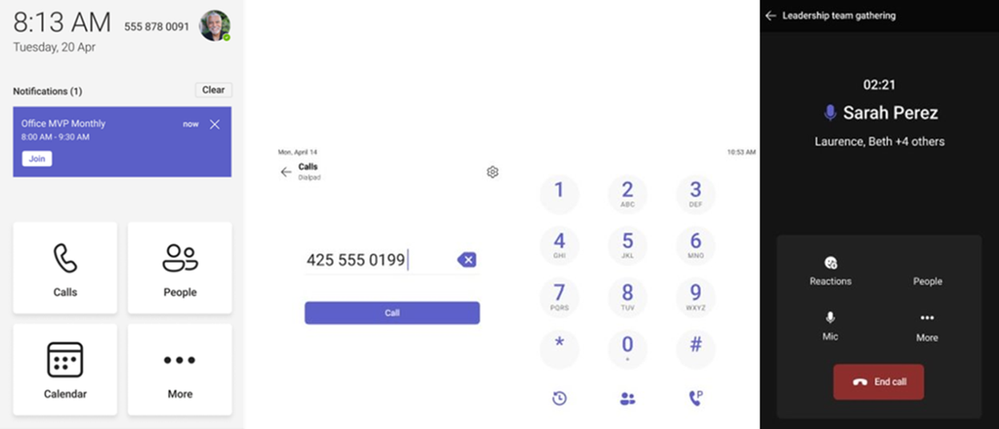
Teams Shared Device license on Teams mobile app for Android
The usage, importance, and range of experiences conducted on shared devices continues to evolve. To support mobile and flexible work styles, the Teams Shared Device license is now available on the Teams mobile app on Android. This enables Android phones to be set up as common area phones. Frontline workers will now be able to make and receive calls through shared mobile Android phones from wherever their work takes them. Walkie Talkie, call queues, auto attendants, cloud voicemail, call park and all other features currently supported for common area phones are available through the Teams Android app. To learn more about how to set up an Android mobile phone as a common area phone, click here.
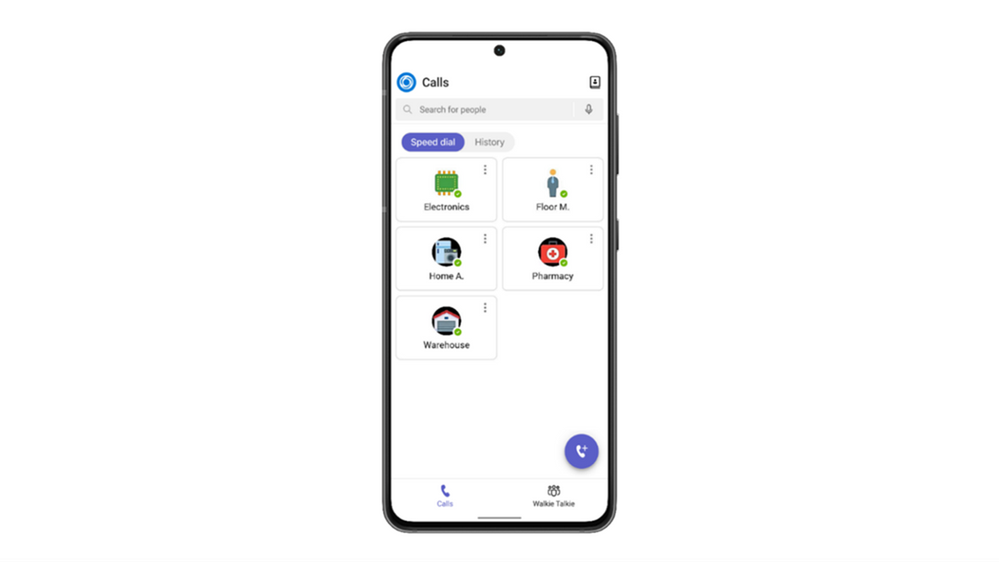
Protected voicemail notifications in Teams
You will now receive notifications in Teams when they have received a protected voicemail, ensuring that these important communications are not missed. The intended, authenticated voicemail recipient will be able to view the notification from the Calls app in Teams and click on a link to open the voicemail in the Outlook web app.
Dynamic emergency calling available in Teams on web
For users based in the United States, dynamic emergency calling is now supported when using Teams on web, allowing for users to add their locations to alert personnel in the event of an emergency. Learn more about configuring dynamic emergency calling.
AudioCodes’ phones certified for Government Community Cloud (GCC/GCCH)
Featuring Android 12 for maximum security, both the C435HD entry level common area IP phone and the C445HD executive high-end phone are certified for Microsoft Teams under GCC/GCCH environments.
AudioCodes C435HD is a low-cost entry level/common area IP phone especially designed to support Microsoft Teams out-of-the-box for superior, feature-rich unified communications. It boasts physical navigation buttons instead of a touch screen and dedicated buttons such as menu, back, contacts, redial, hold, transfer, speaker, headset, and mute. Learn more here.

AudioCodes C455HD-DBW is a feature-rich, executive high-end business phone, packed with the latest technology for delivering a seamless Microsoft Teams experience. It is equipped with a large and intuitive 5” color touch screen for ease-of-use, while HD sound quality ensures that every conversation is productive – and then some. Also available with a 5” color touch expansion module that brings Microsoft Teams meetings to life, as well as dual band Wi‑Fi and Bluetooth for wireless headsets. Learn more here.

Yealink BH71 Workstation & Headset certified for Microsoft Teams
The Yealink BH71 UC Workstation and headset ease concerns about staying connected throughout the day. The combined headset and power box simplifies the management of business communication demands and other USB devices by delivering excellent flexibility, with integrated features to facilitate continuous talking during your daily routine. It is professional, collaborative, and available. Learn more.

EPOS IMPACT 1060T headset certified for Microsoft Teams
This new headset is designed specifically for the new open office environment. It features double-sided Bluetooth® and EPOS BrainAdapt™ technology to reduce brain fatigue, with industry leading voice pickup and adaptive noise canceling, to make sure you are getting their message through. Learn more about this certified for Teams headset.

B&O Beocom EX Earbuds Certified for Microsoft Teams
With superior versatility and Scandinavian design Beocom EX Earbuds are crafted for hybrid working and everyday use. With up to 28 hours of battery life, Bluetooth 5.2 & IP57 rating, you can bring your earphones wherever you are going. These ultra-compact earbuds combine high-fidelity audio with powerful noise cancellation to help you maintain focus anywhere you go. Learn more here.

SIP Gateway
Algo IP devices for overhead paging, alerts and door entries are now compatible with Teams SIP Gateway
Algo IP Endpoints are now certified for native compatibility with the Microsoft Teams SIP Gateway, accommodating dozens of different applications, from IP paging to emergency alerting, and hands-free visitor communication – all natively compatible in Microsoft Teams. Additionally, Algo endpoints may also be registered to Microsoft Teams using a compatible Session Border Controller. For full deployment details and a step-by-step guide, please see the Microsoft Teams Configuration Guide. To learn more about Algo Solutions’ compatibility with Microsoft teams click here.

Chat and collaboration
Updates to the chat message hover menu
Replying to a specific message in a chat thread or editing a message you’ve sent is now easier with an intuitive hover menu design. Alongside emojis and reactions, the hover menu now includes the reply button icon, making it easy to quickly reply to a received message. If you need to make an edit to a sent message, simply click on the edit icon button that shows up in the hover menu on sent messages.
Compact chat enhancements
Quickly scanning key information from your chats can improve your day’s productivity. To get the most of your conversations, you can now switch into compact mode which customizes the chat pane with time stamps, extra line breaks between each message and indicators informing who sent the message. Compact mode also includes a compact chat list which hides the message preview content and allows more chats to be viewed from the chat list. Learn how to customize your chat list view or your message previews here.
Task lists sync in Microsoft Loop
Stay organized by keeping track of important actions with task syncing in Microsoft Loop. Tasks added to task lists in Microsoft Loop components will now be accessible in Microsoft Planner and To Do. Simply edit your task list component in Outlook or Teams and your changes will appear across apps, helping you stay on top of your tasks no matter which app you're in.
Teams Rooms and Devices
Video gallery segmentation with unified backgrounds for Teams Rooms on Windows
Improvements to the Front Row experience for Teams Rooms on Windows uses Microsoft AI to remove individual backgrounds, adjust video participant size, and apply a unified background design so remote participants appear as if they are in the same room. This feature removes background distractions so the focus can be on the people in the meeting. See the release notes for more information on this and other features.
Spatial audio in Teams Rooms on Windows speakers
Spatial audio brings next-generation spatialized audio to Teams Rooms that have stereo speakers Certified for Teams with right and left capabilities. This intelligent audio technology makes the meeting experience more natural because remote attendees’ voices come from the direction their frame is oriented on the room display. Learn more about spatial audio in Teams here.
Multi-stream IntelliFrame Intelligent Camera experiences in Teams Rooms and the new devices that enable them
Multi-stream IntelliFrame enables multiple video streams from the in-room intelligent camera to be processed together at the same time. This technology takes meeting room cameras to the next level by introducing a new set of intelligent features to improve the experience for all meeting participants, whether in-person or remote. Multi-stream IntelliFrame enables in-room participants to have their own frame in video gallery, face recognition of in-room participants, active speaker recognition, and panoramic video on front-of-room (180-degree view) and center-of-room (360-degree view) cameras. Learn more about the multi-stream IntelliFrame experience.
There is also a new generation of hardware that is enabling these intelligent features. The Yealink SmartVision 60 is now available to purchase and will unlock all the benefits of multi-stream IntelliFrame when integrated into Teams Rooms. Multi-stream IntelliFrame is available only with the Microsoft Teams Rooms Pro license. More of these multi-stream IntelliFrame enabled devices will be available in the near future, including the Jabra PanaCast 50 Video Bar System.
Cloud IntelliFrame video processing for Teams Rooms on Windows cameras
Cloud IntelliFrame helps to make all of your cameras smarter, not just Intelligent Cameras. With Cloud IntelliFrame, participants gathered together in physical spaces are each given individual frames in the video gallery, just like remote attendees, creating an immersive and engaging experience for everyone. Whether working from home or in the office, remote participants are able to better see facial expressions and cues, just as if they were there in person. This feature is available only with the Microsoft Teams Rooms Pro license. Learn more about Cloud IntelliFrame.
Face enrollment on Teams Desktop to support recognition in Teams Rooms
One of the exciting features that IntelliFrame enables is the ability to detect participant faces and voices in order to attribute their alias to their own frame in the IntelliFrame display experience. In order to take part in this experience, in-room participants first must create face and voice recognition profiles in the Teams desktop client. These profiles allow the camera to recognize you and label you appropriately in meetings, adding your name to your video frame and any transcript of the chat, allowing your video to be associated with your name label and searchable in the list of participants (face), and for your contributions to the meeting to be attributed to your own alias (voice). To support face recognition in Teams Rooms on Windows, the desktop client offers enrollment to enable face recognition and video labels. This feature is available for Microsoft Teams Rooms Pro license customers. Admins will need to set Teams policies to enable the feature. Learn more about voice and face recognition in Teams Rooms.
Scan a QR code on Teams Panels to quickly reserve a room
This feature enables you to book a room for meetings now, in the future, or as part of a scheduled meeting with fewer steps by scanning a QR code on the scheduling panel with their mobile device. Upon scanning, you can either schedule a new meeting with the room pre-populated or view the room’s availability for their meetings and book the room with one click. This feature requires the latest Teams mobile app on an Android or iOS mobile device.
New remote management setting for Teams Panels in the Teams Admin Center
Admins are now able to remotely control the ability for users to book an ad-hoc meeting, using the ‘Reserve’ button on the panel¹ through the room reservation setting on Teams Admin Center.
1. Teams Panels must be on app version 1449/1.0.97.2023060102 or higher
Cisco Room Kit EQ and Navigator for Teams Rooms on Android
This Cisco Room Kit EQ is a next-generation video device bundle ideally suited for large spaces. Power your meetings with a modular room kit that includes the AI-powered Cisco Codec EQ, the intelligent Quad Camera video bar, the intuitive Room Navigator touch controller, and room peripheral options. Learn more about the Cisco Room Kit EQ for Teams Rooms on Android.

Lenovo ThinkSmart Core with Lenovo IP Controller Kit for Microsoft Teams Rooms on Windows
Add smarter collaboration technology to meeting rooms of all sizes, from small conference rooms to large lecture halls. This modular kit includes Lenovo ThinkSmart Core, a computer powered by 11th Gen Intel® Core™ vPro™ processors certified for Microsoft Teams Rooms, a 10.1-inch touchscreen controller, remote IT management, professional deployment, and maintenance support, and more. Learn more here.

Jabra Speak2 75 for Microsoft Teams Rooms on Windows
The Jabra Speak2 75 is a small portable speakerphone Certified for Microsoft Teams & Microsoft Teams Rooms. 65mm full-range speakers and super-wideband audio create incredible voice and sound quality, while the full-duplex audio ensures conversations flow naturally. Four beamforming microphones reduce background noise, while the microphone quality indicator shows how well your voice is captured. Voice Level Normalization technology equalizes all voices to the same level. Learn more about the Jabra Speak2 75 for Microsoft Teams Rooms.
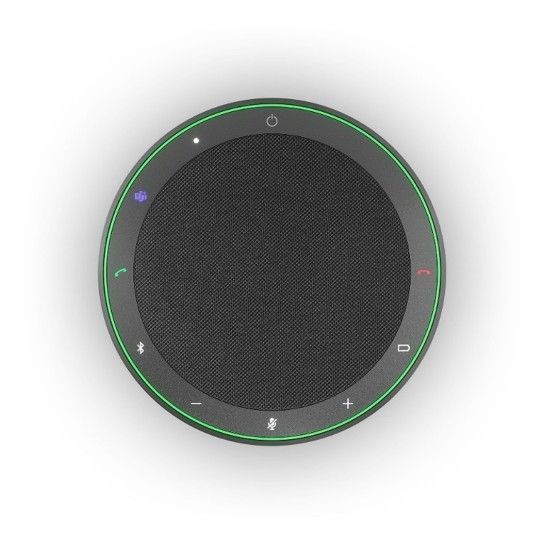
AudioCodes RX-PANEL Meeting Room Scheduler
Certified for Teams and running Android 12 for improved security, the AudioCodes RX-PANEL Meeting Room Scheduler is a purpose-built Microsoft Teams panel to boost the meeting room experience. Via it’s brightly colored status LED and intuitive 8-inch touchscreen display, users can quickly see the meeting room’s availability, review meeting details and reserve the meeting room on the spot. IT staff can manage the RX-PANEL remotely using AudioCodes Device Manager. Learn more about the AudioCodes RX-PANEL here.
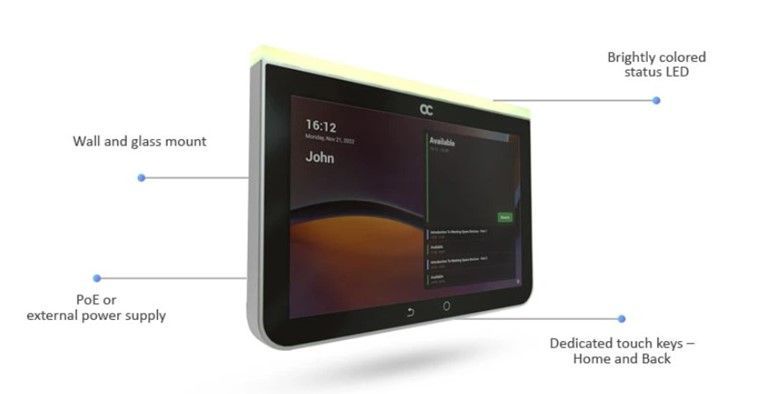
Logitech Rally Bar Huddle for Microsoft Teams Rooms on Android
The Logitech Rally Bar Huddle (VR0034) ensures everyone can be seen and heard clearly during hybrid meetings. Logitech AI powered video intelligence, advanced sound pickup, noise suppression, and ongoing software improvements provide a clear and natural meeting experience for remote participants. The Logitech Rally Bar Huddle is ideal for small meeting spaces. Learn more about this video bar certified for Teams.

Yealink DeskVision A24 for Microsoft Teams Rooms on Android
The Yealink DeskVision A24, with its large 24-inch display, is now certified for Teams Rooms on Android. It can be used as a standalone device for Teams collaboration or connected to your PC as a second screen, which allows users to multitask and view more content across the displays. Learn more about the DeskVision A24.
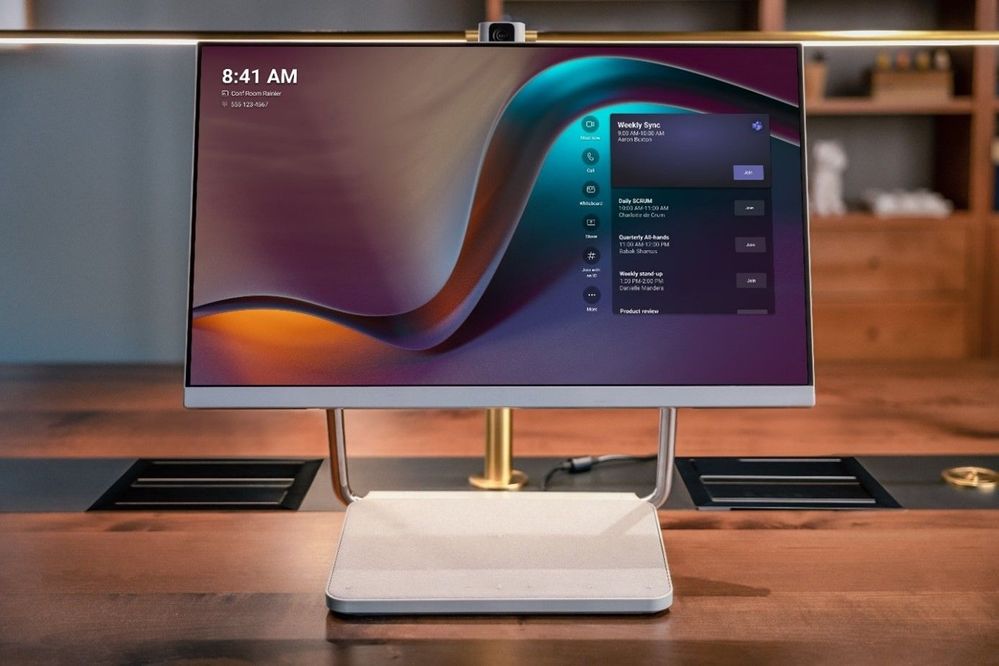
Find devices that are certified for Teams for all types of spaces and uses at aka.ms/teamsdevices.
Frontline Workers and Vertical Solutions
Shifts: Notifications improvements
Managers will be able to selectively notify only the relevant team members about assigned shifts and/or open shifts. This feature reduces unnecessary notifications and ensures that notifications are received by the intended employees, rather than all team members. Notifications now provide more comprehensive details, including the shift date, time, and location.
Learn more here: What's new in Microsoft Shifts Notifications - Microsoft Community Hub
Shifts notification deep link improvements
Clicking on notifications now seamlessly redirects managers and employees to the relevant pages within Shifts.
Deploy Teams at Scale for frontline with dynamic teams
Deploy teams at scale for your frontline workers using dynamic teams in the Teams Admin Center. Dynamic teams will automate member management to ensure your teams are always up to date.
[Walkie Talkie] AutoConnect to channel
Allow users to automatically join the last connected channel, default single channel, or the channel set by the user.
IT Admin and Security
Proactive monitoring of meeting quality using Real-time telemetry (Premium)
Managers will be able to selectively notify only the relevant team members about assigned shifts and/or open shifts. This feature reduces unnecessary notifications and ensures that notifications are received by the intended employees, rather than all team members. Notifications now provide more comprehensive details, including the shift date, time, and location.
Mobile
New Teams and Channels layout in Teams on Android
Presenting the improved grid layout in Teams which allows easy navigation for classes. Bonus - all top-used EDU apps are now a click away inside the class!
Choose spoken language and translated captions for Microsoft Teams on Android
You can now specify spoken language for your meetings for more accurate captions and transcripts, and choose translated captions for more inclusive meeting experience.
Platform
Pre-pin meeting apps via Admin Policy in Teams Admin Center
Admins will now be able to pre-pin meetings apps (much like personal apps and messaging extensions) in Teams Admin Center.
Graph API for Teams Meetings Transcripts
Microsoft Graph API to access Teams Meetings transcript once the meeting is over.
New collaborative apps
MiClient
The MiClient platform enables stakeholders to automate and manage their entire sales cycle, from lead management to closing the deal. The new app for Teams allows you to create and manage deals, assign tasks, and share information and activities with team members.
Typeface
The new Typeface app brings the power of generative AI into Teams so organizations can create personalized, on-brand content at scale. Typeface can produce blog posts, ad images, campaign briefs, SEO meta tags, and more. With the Typeface personal Teams app, you can brainstorm individually, generate assets, and share content right in Teams to refine with colleagues using Typeface's rich, AI-based editing experience.
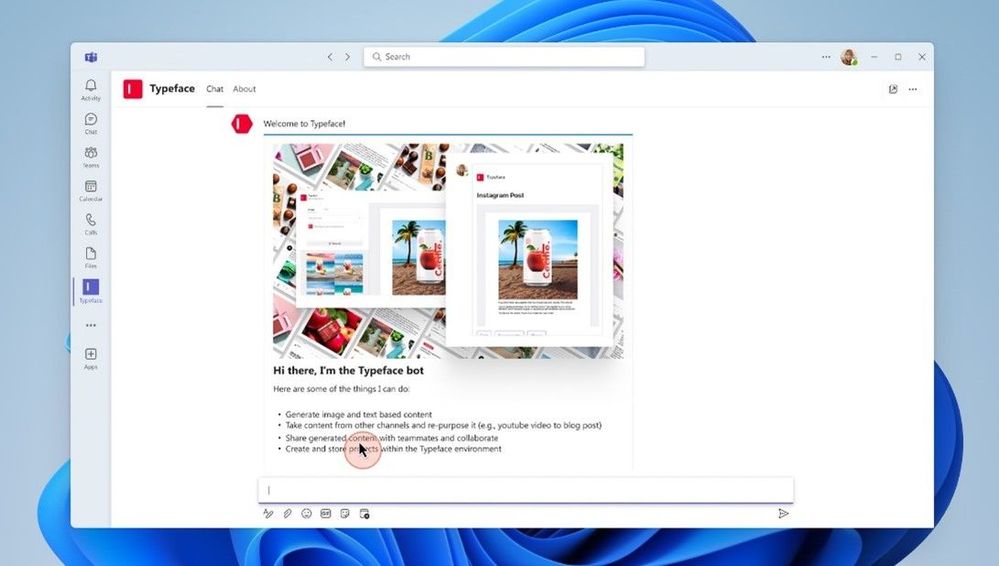
Collaborative app updates
Amex GBT
This app from American Express Global Business Travel (Amex GBT) helps you manage corporate travel via chat. Stay in Teams to seamlessly connect with a live travel counselor to book, change, and cancel your trips, and take advantage of dynamic pricing, which allows for more competitive and personalized rates.
HubSpot
This app integrates HubSpot CRM with Teams to amplify collaboration and communication efficiency through customizable real-time alerts for chats, reminders, mentions, and form submissions, as well as allowing you to schedule meetings in HubSpot that generate Teams details to reduce toggling between apps. The new update allows you to convert Teams messages into HubSpot tasks or tickets, streamlining task-tracking and prioritization.
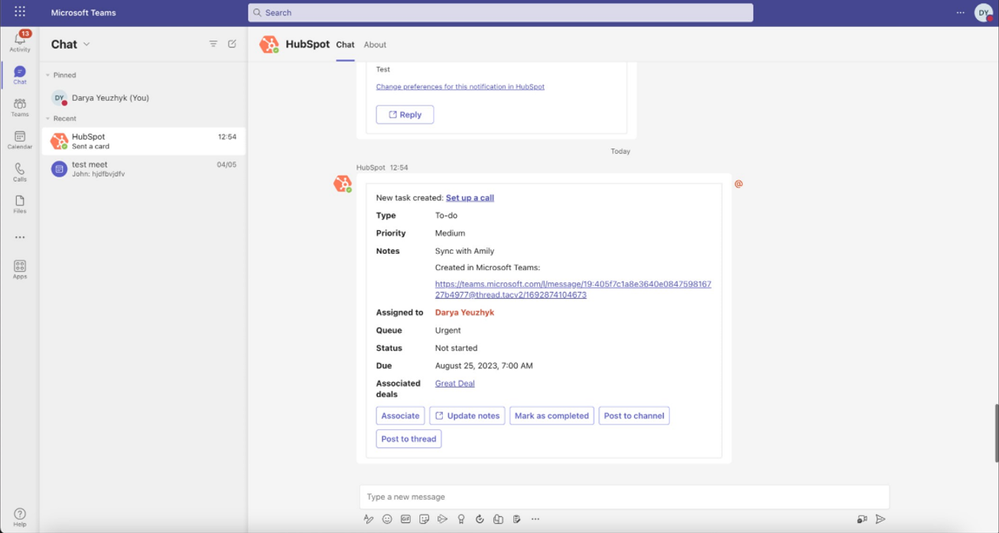
Sage People
By integrating the Sage People app with Microsoft Teams, employees can use the digital assistant bot to conversationally book absences, check leave balances, and monitor the status of their absence requests. Managers benefit further by approving or rejecting absences and receiving daily summaries of outstanding actions, all from Teams.
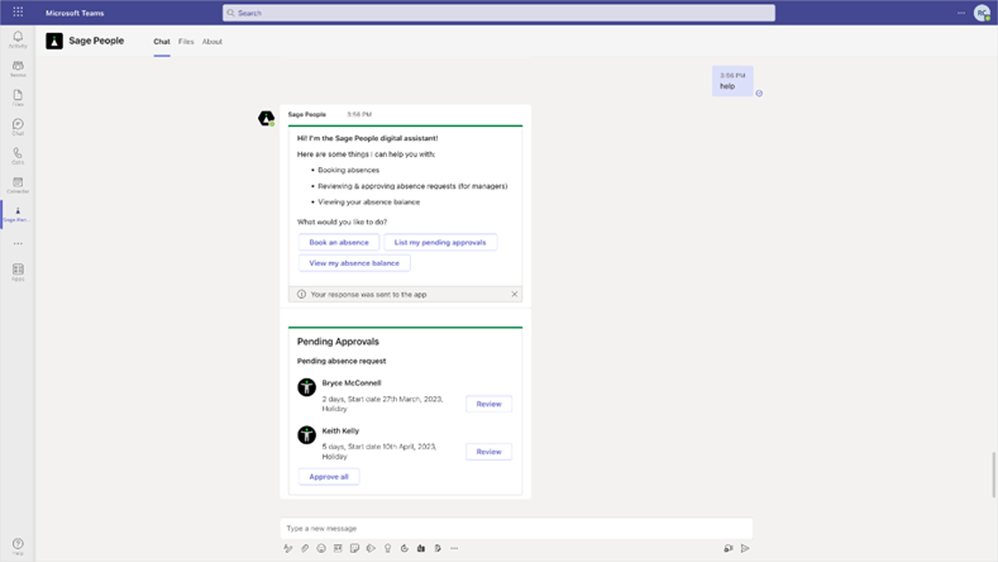
ServiceNow Virtual Agent
ServiceNow Virtual Agent is one of the most highly used collaborative apps in Microsoft Teams. Previously, employees could get help and support from initiating a chat with the AI-powered ServiceNow bot in Teams. In the August release, ServiceNow has made it easier for employees to put AI to work for them. Employees can now search for and share recommended knowledge articles and service catalog items, directly from Virtual Agent in the Teams channels and chats where they’re already collaborating. ServiceNow admins can easily enable this feature by selecting the “Message Extension” checkbox during manifest generation.
Sociabble
Sociabble is a leading employee communication and employee engagement platform, designed with the needs of large companies in mind. Its latest update includes features that reinforce engagement through a Teams integration, allowing you to receive your Sociabble alerts directly on Teams through Activity Notifications. you can also readily share Sociabble content via Teams channels and chats.
Teams Premium
Show only custom backgrounds
Admins have the option to control and limit the backgrounds available to users by only allowing them to choose custom org backgrounds for their meetings. This is available only for users that have a Teams Premium license assigned.
Teams for Education
Teams Assignments - Grading Period
Support for Grading Period for a class allows to divide the assignment grading into semesters or other periods that fit the schedule of the class.
Alternative Grading Schemes in Teams Assignments
Teams for Education is revamping its grading experience with grading improvements including weighted grading categories and showing average grades to students. These features will make the Grades experience in Teams more streamlined and accurate for educators and students alike. Weighted grading categories allow educators to assign percentage weights to different types of assignments and can also be turned on in Grade settings. If a class is using grading categories, average grades will be calculated by multiplying the average score in each category by that category’s weight.
Parent Connection – Announcements
The Announcements feature allows teachers to post an announcement (similar to a channel post experience). Once the announcement is composed by the teacher, it will be broadcast to the parents of entire class as 1-1 threads created for each student (parent teacher chats for each student in the class).

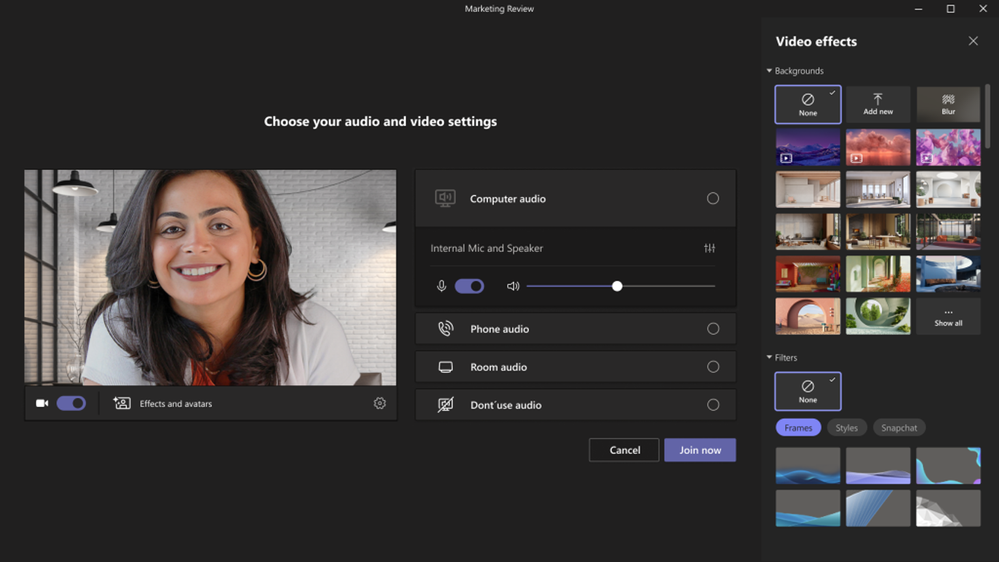
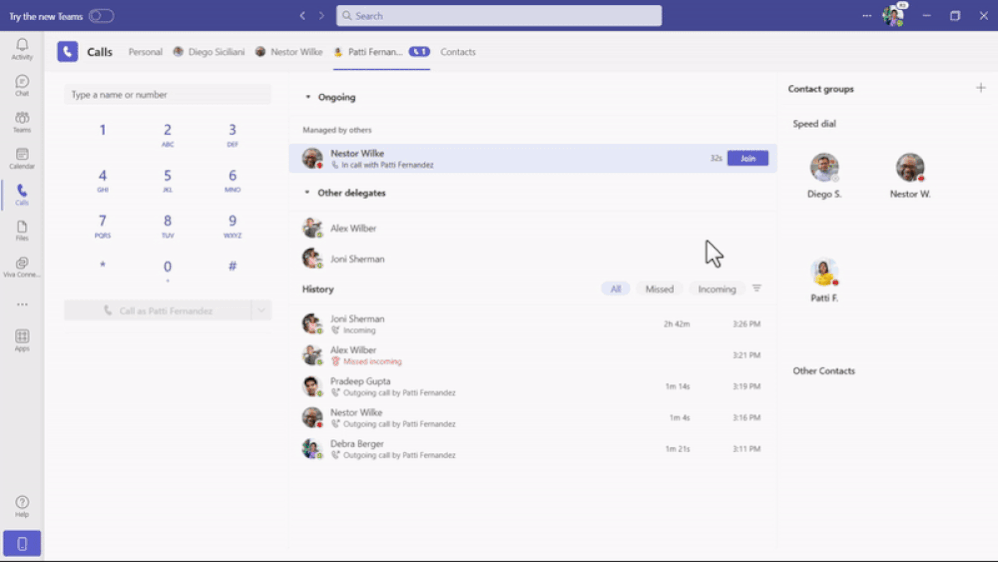



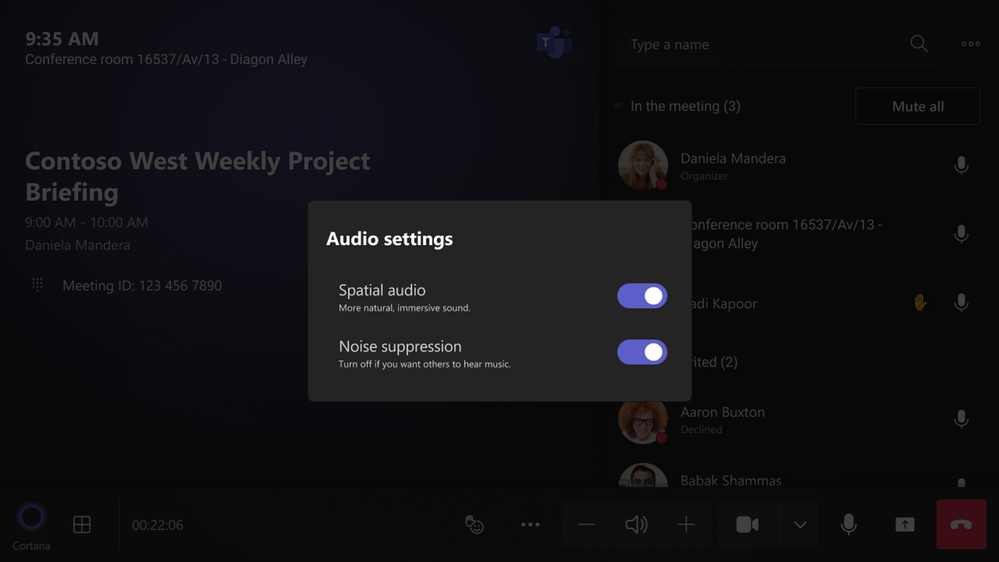
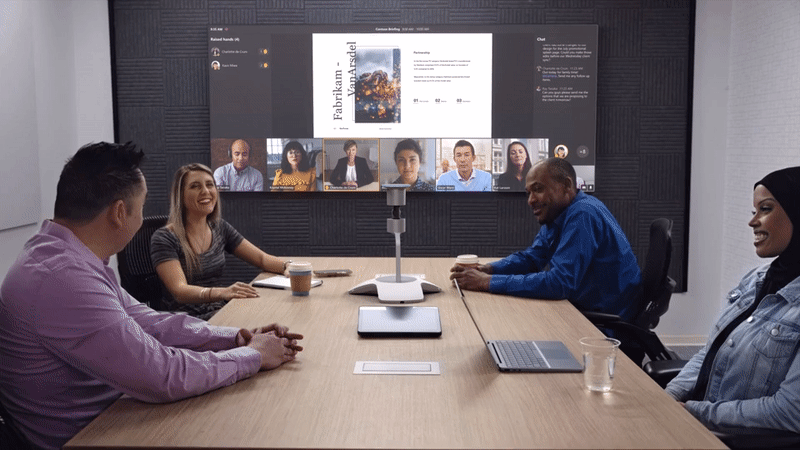
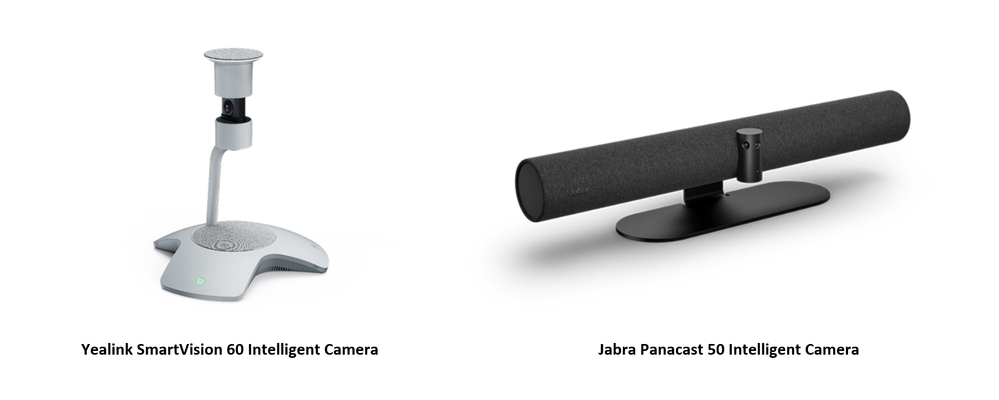


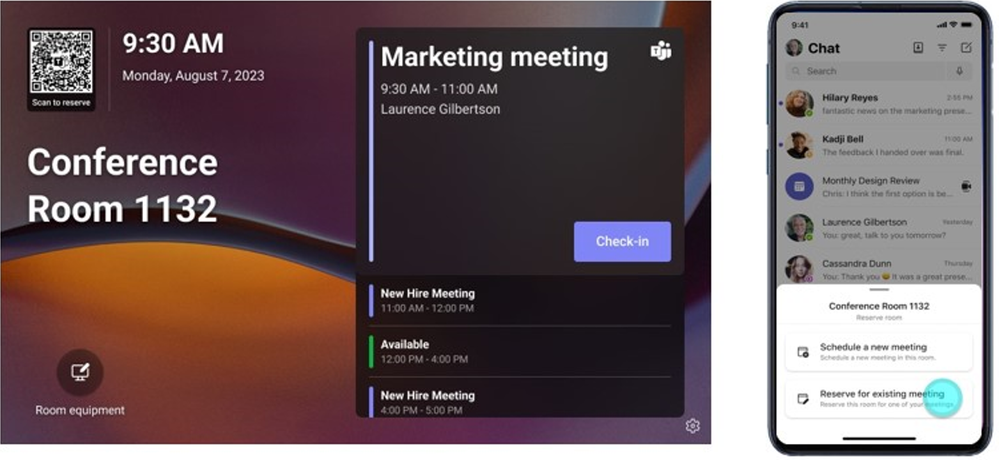


0 Comments