In recent weeks we’ve been working through a series of posts on various components of the AdWords interface that are designed to help advertisers better understand all of the different options and features available to them within Google AdWords. To date we’ve covered:
In the next series of posts, we’ll focus on a somewhat overlooked component of the AdWords interface: the items contained in the AdWords left navigation within the campaign tab.
What’s in the Left Nav within the Campaigns Tab?
Within the left navigation in the campaigns tab you’ll find a series of interesting tools that allow you to report on and create settings around a series of campaign-wide items. Specifically you’ll find:
- Shared Libraries – Here you’ll find Google AdWords audiences, campaign negative keywords, and campaign placement exclusions. In all three cases this area is a nice option for making some quick bulk edits to push to multiple areas in your account.
- Reports – We outlined how you can use the AdWords dimensions tab to generate reports and get some very granular data, but the reports area in the left navigation also offers a means of generating many of the AdWords reports you may be interested in.
- Automated Rules – Automated rules allow you to create rules for various functions within your campaigns so that you can have certain tasks performed based on a given trigger (i.e., if my CPA hits $X, lower bids), and this section within AdWords allows you to manage the automated rules you’ve created.
- Custom Alerts – Custom alerts allow you to create an alert so that you’re notified of certain events within your campaign (similar to rules, although rather than allowing AdWords to act on your behalf, the system simply notifies you of the event and allows you to take action yourself).
Click on the headings to read a detalied walk-through of each of these features to help you understand how you can leverage them in managing your accounts.

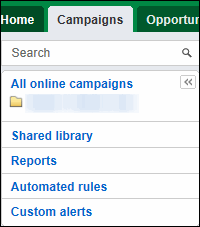


0 Comments