I recently wrote up a short, actionable custom report from Google Analytics to help you get at some useful SEO and keyword level analytic data in a few short steps. This time we’ll try to keep it equally short and just as sweet, and walk through a custom report that can help you to understand how different types of content perform.
Getting Unique Visitor & Goal Data on Content Segments with Custom Reports
SEO Moz had a couple of great posts on benchmarking and analyzing different segments of your site’s content. Those posts do a really nice job of explaining exactly why comparing various types of content are important, and what we’ll do here is walk through how you can get a bit higher resolution look at exactly what’s going on with different types of content.
First, we need to set up a custom report. We walked through this in the first post in this series, but here are the first two simple steps:
First, you select Manage Custom Reports:
Next, you can create a new report:
Google has a nice overview of how to create custom reports, so check out the quick start or the video below if you get tripped up on any of the logistics along the way:
Again here we’re just focused on creating a single, simple custom report.
Unique Visitors, Unique Pageviews, & Goals by Content Type
Next we’ll just set our parameters using the super-simple drag and drop functionality offered by the Google Analytics custom reports. We’re using three metrics:
- Total Goal Completions
- Unique Page Views
- Unique Visitors
And one Dimension:
You could potentially add some metrics like page views, depending on how you monetize, or even focus solely on unique visitors and goal completions if you’re doing lead-gen and aren’t as concerned with pageviews. For our example we’ll use the three metrics listed above:
Next you’ll have a pretty interesting report in and of itself that can tell you which are your best performing pages (in a much cleaner and more accurate way than your default content views can, if you’re driving your strategy based on goals):
Depending on how your conversions and thank you pages are set up, you may want to filter out “thank-you” here. You can also start to drill to the type of segmentation outlined in the SEO Moz posts, adding a nice layer of data (unique visitors and total goal completions):
That’s it, you’re done! Now you have a couple of really handy custom reports set up.
So What Can I Do With All This Data?
Good question! Google analytics tips and tricks are great, but practical applications are even better. Next week, we’ll walk through some specific applications for the custom reports we set up this week.





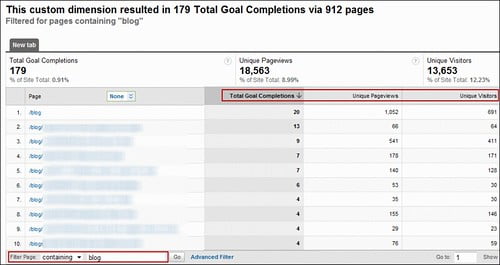

0 Comments