The Google Display Network includes over 3 million websites and apps and offers almost as many ways to target your display ads across the web. While all of this targeting gives sophisticated advertisers plenty of control over their ads’ performance, it can be intimidating to find the best way to start advertising or optimize your display ads.
Google hopes to make this ad targeting conundrum easier with its brand new Smart Display campaigns, which are rolling out of beta to all advertisers now. Google’s new smart display campaigns allow advertisers to target their ads to audiences and placements that are most likely to drive conversions for their business without requiring any set targeting. All advertisers need to do is select a CPA goal and upload some ad assets and then Google handles the rest.
How to Set Up Smart Display Campaigns
Creating a Smart Display campaign is simple. Create a display campaign within Google Ads (formerly known as AdWords) and when prompted to select a marketing objective, choose any option under the “Drive Action” header (excluding “Install your mobile app” or “Engage with your mobile app”). After choosing a marketing objective, the option to create a Smart Display campaign will appear. Check this box to get started.
After creating your campaign, you’ll be asked to give the campaign a budget and a target CPA goal. Afterwards, you’ll be prompted to create your first smart display ad.
Unlike creating a traditional display ad, you won’t have to upload a completed image ad to reach the display network with a smart display ad. Instead, Google will ask for several different assets and then automatically create a series of responsive ads for your campaign to test. Alternatively, you can have Google scan your website for images to use in your ads.
Google’s smart display ad assets are simple to create:
Once you’ve created your ads – you’re done! Google will automatically target your ads and attempt to get you as many conversions as possible within your CPA goal. Google will report your smart ad assets’ performance as “Best,” “Good,” or “Low.”
Potential Downsides of Smart Display Campaigns
Smart display campaigns aren’t a great option for those customers that want greater control over their ad creative, and for smart campaigns to work, advertisers need to have at least 50 conversions on the Display network or at least 100 conversions from Search ads in the past 30 days (which smaller advertisers may not have), and set daily budgets at least 10-15X the target CPA bid (as noted by Ginny at Marketing Land).
Optimizing Your Smart Display Campaign
Google’s automated smart display campaigns leave little control in the hands of advertisers; however, advertisers still have power over five important settings:
1. Campaign Budget
Advertisers always have the power of the purse within Google Ads. Scaling a successful smart display campaign is as easy as giving the campaign more budget! A struggling campaign, however, can have its budget restricted until performance improves.
2. Target CPA
Although advertisers can’t set a CPC or CPM bid within a smart display campaign, they can always adjust their target CPA. If you’re disappointed by the CPA of your smart display campaign, lower your target CPA!
3. Ad assets
It can be easy to forget to test new ad creative in a smart display campaign, but don’t neglect the importance of ad copy testing! Routinely check your ad assets and replace any headlines, descriptions, or images with “Low” performance.
4. Ad Placement
Although you don’t select which websites and apps your ads will run on initially in a smart display campaign, you can still exclude individual placements from showing your ad. Be sure to regularly review your placement report and exclude poorly performing placements from your campaign to save your ad dollars in the future. You can also exclude individual placements to prevent your ads from serving on sites with content that doesn’t align with your brand. To exclude placements from a smart display campaign, you’ll need to create a campaign exclusion list in your account’s shared library.

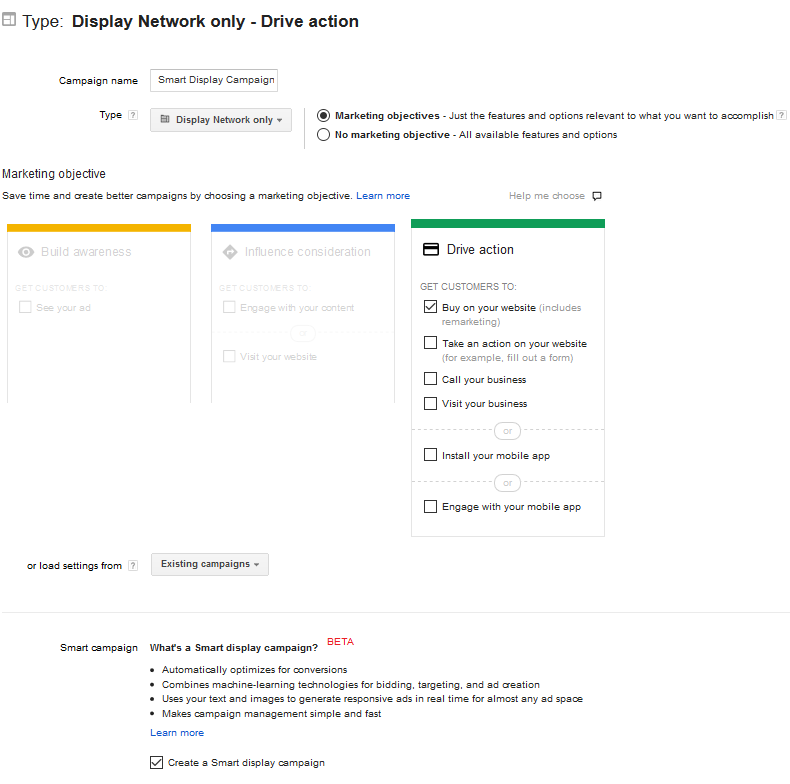
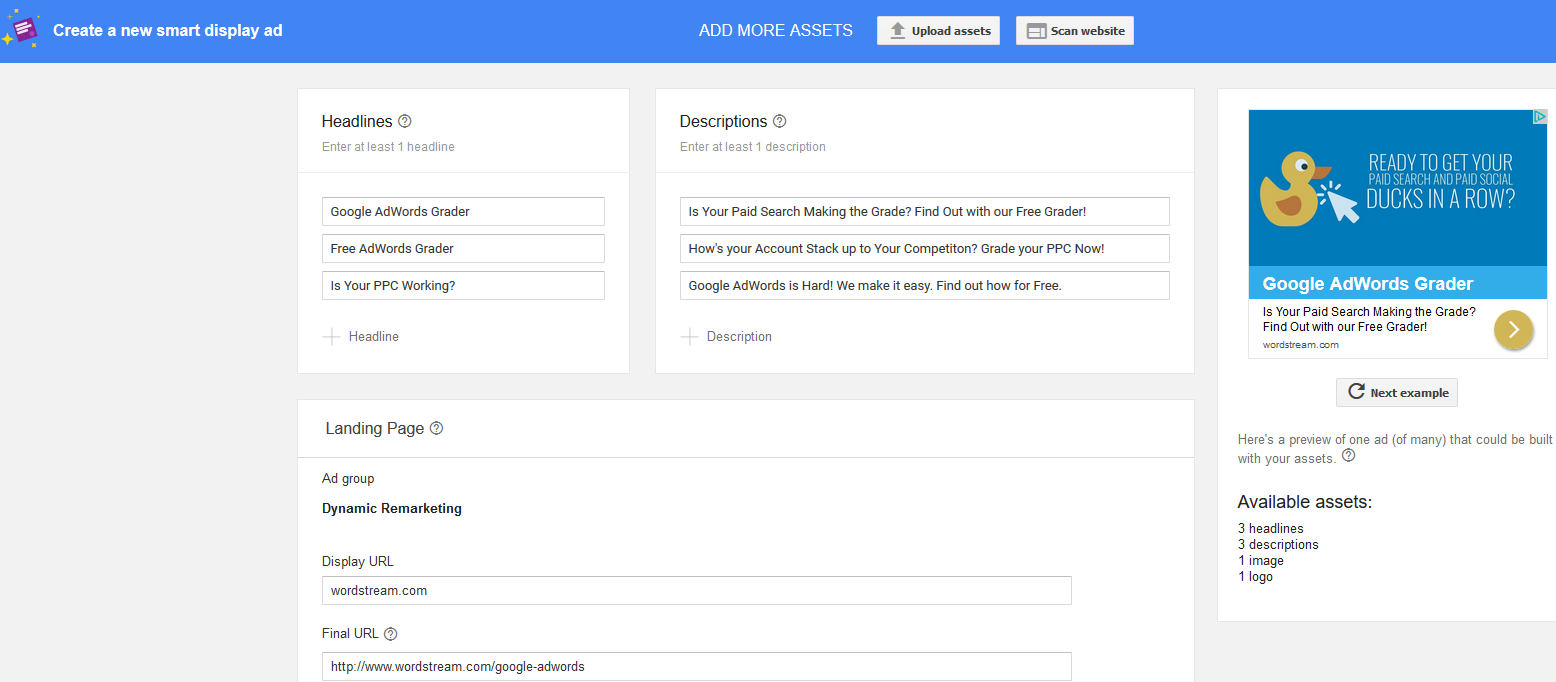
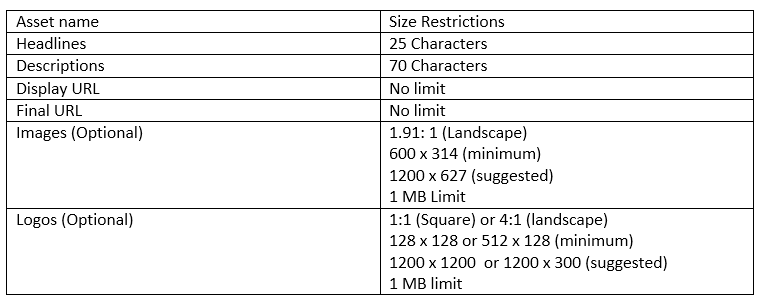
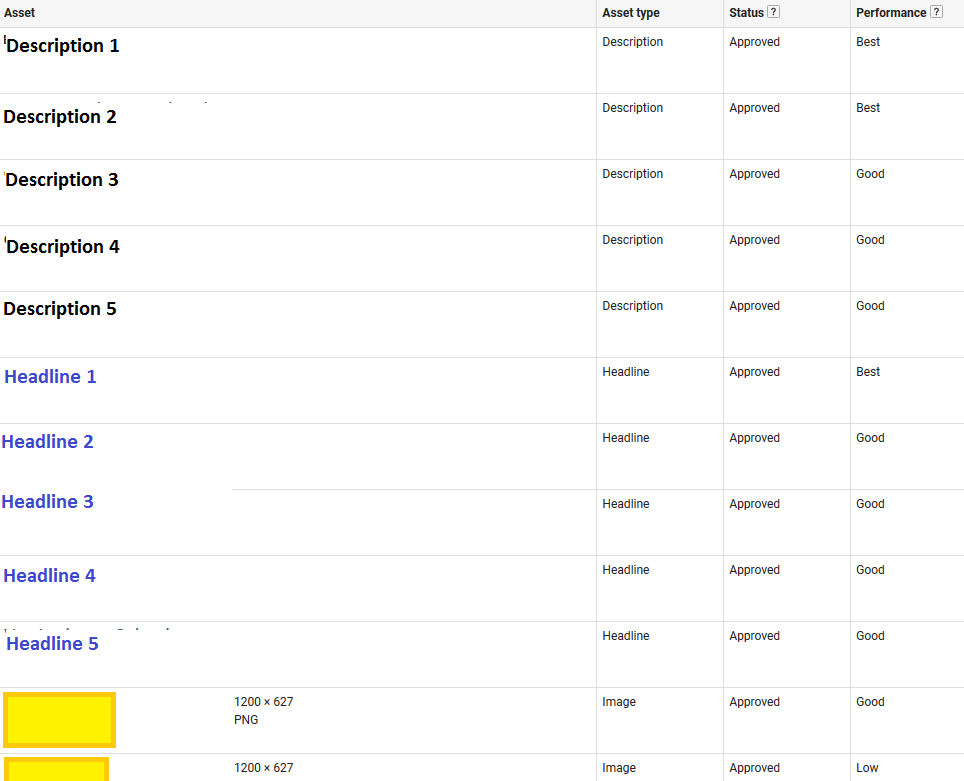

0 Comments