In the first two installments of our series on Google Ads ad extensions we covered Google Ads location extensions and Google’s product extensions. Today we’ll walk through Google Ads (formerly known as AdWords) sitelinks, namely:
- What are Google Ads sitelinks and why are they important?
- How do I use Google Ads sitelinks in my account?
- When should I use sitelinks in my Google Ads account?
We’ll also provide information on why sitelinks may not be showing in your account and how best to leverage sitelinks in your campaigns.
What Are Google Ads Sitelinks and Why Are They Important?
Ad sitelinks are a feature in Google Ads that offers you additional links to pages beyond the destination landing page in your ad. In the above image, “Free Shipping,” “Free Personal Engraving,” “3G or Wi-Fi models,” and “10-hour battery” are all sitelinks.
The image here is a good example of some of the powerful benefits sitelinks can provide, including:
- Additional real estate for your ad (not unlike the other ad extensions)
- The ability to highlight and elaborate on certain benefits and features (free shipping and personal engraving or 10-hour battery)
- The ability to point to specific models of a product in response to a generic query (3G or Wi-Fi enabled)
The benefits of sitelinks are pretty obvious: you’re able to direct people to a greater number of pages on your site from within the same ad, without paying a premium. Using sitelinks can also help improve click-through rate (and subsequently Quality Score) and allow you to create a different experience for searchers.
How Do I Use Sitelinks in My Google Ads Account?
Sitelinks are quite easy to set up within Google Ads, like most of the ad extensions available to advertisers. Select “View: Sitelinks Extensions” in the Ad extensions tab, then click the “+ New extension” button:
Next you’ll be presented with an option to either create a new sitelink extension, or use existing sitelinks from other areas of your account (called shared extensions):
Shared extensions are handy if you’re leveraging the same sitelinks in multiple campaigns, but in the event that you’re creating a new sitelink or sitelinks you can click through to “Create new extension” and create the new sitelinks:
This leads us to the questions of when and how you should be leveraging sitelinks in your account.
When Should I Use Ad Sitelinks in My Ads Campaigns?
Like with most Google Ads extensions, ad sitelinks are a pretty useful tool and are typically valuable in any campaigns where they’re eligible. The trick is really in how you implement them, or which sitelinks you show. In understanding how to get the most out of Google Ads sitelinks, it’s helpful to know a bit more about how they’re served by Google Ads.
What Ads Get Sitelinks?
Google Ads has a few different sitelink formats (from Google’s documentation on sitelink formats):
- Three-line and two-line formats – Sitelinks are designed to trigger in situations where an ad provides the ideal answer for a search query. These ads are most likely to trigger on unique brand terms.
- One-line format – Sitelinks will trigger with more generic terms, but may also include brand terms.
- Embedded format – Sitelinks will trigger whenever your ad qualifies to appear above the search results and the text in your ad exactly matches one or more of your sitelinks.
Basically the idea is you’ll only be showing sitelinks on ads/queries that you’re seen as highly relevant for (read: have a high click-through rate on) already.
Why Aren’t My Google Ads Showing Sitelinks?
The main reason your ads aren’t showing the sitelinks you added to your account is that they simply aren’t considered “authoritative” or “relevant” enough. As you can see from the above description Google wants to award sitelinks to sites that have displayed that they are synonymous with a branded query or are appearing above search results.
Create Sitelinks to Speak to the Queries They Show For
So as you’re thinking about which URLs to show for which queries you want to understand where your sitelinks are going to be showing. You can understand where a majority of your “above the fold” impressions are being generated by looking at a top vs. side report, and you can also drill down to look at how different extensions perform from within the ad extensions tab.
You want to tailor these sitelinks to speak to the queries generating “top” or above the fold impressions – like in the screenshot above, where the sitelinks nicely complemented the iPads query, which likely generates a large number of Apple’s impressions within that campaign (and where a single term is that core to your business, this would be another argument for splitting it out into its own campaign).
There are a number of different techniques for optimizing sitelinks – as Curt Weaver outlines in this post on the Marin blog, a number of the best practices around creating optimized sitelinks are similar to Google Ads best practices in general, such as:
- Understanding customer behavior
- Testing different themes
- Implementing proper tracking and closely monitoring results
Curt has some other useful tips for optimizing sitelinks, and if you’re looking for even more information on the subject, Melissa Mackey compiled (with the help of the #PPCChat folks) a great list of benefits of sitelinks. Finally, if you’re really hungry for Google Ads sitelinks information, this PPC Chat streamcap is a goldmine filled with tons of helpful, actionable information from a variety of very smart PPC managers.
Ultimately, as with anything else within the Google Ads platform, you want to take advantage of the edge offered to you by sitelinks and tailor your sitelinks so that they’re offering the right balance between increased clicks and increased conversions. And again, as with all things Google Ads: test, analyze the data, and iterate!

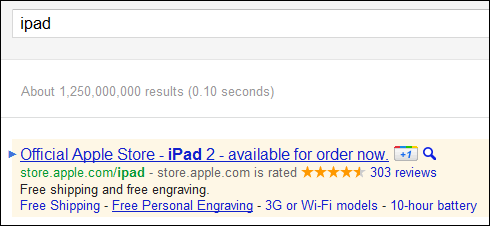
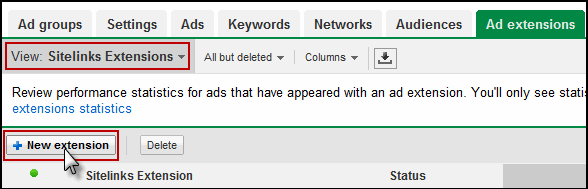
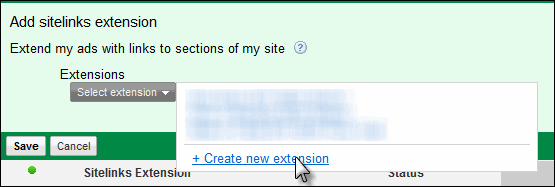
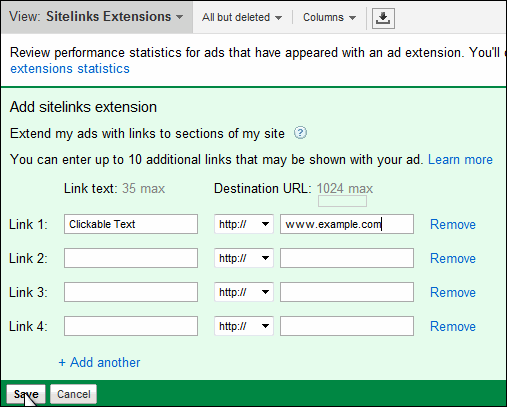


0 Comments