Because they have so many products and users, Google’s account login and access processes are often fairly complicated, and this is never more clear than with Google Ads. If you’re a small business using Google Ads, you might have struggled with some of the following issues:
- How to grant access to your Google Ads account to other users
- Understanding which users currently have access to your account
- Revoking Google Ads account access to previous users
- Granting access to an agency or a third-party PPC software product
In this post we’ll walk through how to deal with each of the above scenarios.
Managing My Google Ads Account Access
By navigating to the “Account access” option in the “My account” tab, you can quickly get a view of:
- Pending Invitations – See a list of the the invitations you’ve sent to third-party users and the status of the invitations.
- Users with Account Access – Here you can see which users, outside of the person who created the account, currently have access. If you’re new to a company, you might not know who all has access, and over time many advertisers grant access and forget to go back and clean up who does and doesn’t have the ability to get into the account, so this screen can be a helpful reminder.
- Client Managers – If you’re not sure if your company has granted access to a client manager you can see whether one has been granted access here. Until recently you could only link two MCC accounts to your Google Ads account: one UI & API (typically an agency) and one API-only (typically used for software), but now you can link up to five MCC accounts, so removing client managers is less frequently an issue.
From this area in the account you can start to perform specific tasks around account access and management.
Inviting Other Users to Access Your Google Ads Account
To invite other users, you simply click the “Invite other users” button at the top of the My Account > Account Access screen and fill in a few fields of information:
From there you designate the name and email address you want to grant access to, and decide on an access level. There are three different levels of account access. Here is a breakdown of what users can do at each level of access:
Removing Users from Your Google Ads Account
You can quickly remove users from this view by simply using the “Actions” drop-down on the right hand side of your screen:
Just select “Terminate access.”
Linking to an MCC Account
If you’re looking to grant an agency access to your account via an MCC, it’s slightly more complicated than just granting access to a new user. You can grant multiple emails access as users, but for an agency managing multiple accounts, they’d need to create unique emails to associate with every client Google Ads account, as you can only associate one AdWords account per email, so an MCC account lets them access multiple client accounts.
To grant access to an MCC as an advertiser, you need to:
- Send them your customer ID number (you can see this in the top right had corner of your account)
- They will send you a request to link using your customer ID number
- You grant them access and they’ll be able to access the account via their MCC
Once you’ve figured out who you want to grant access to and you’ve given them that access, you can always view what various users are doing using the Google Ads change history tool. Once you know where to look, managing account access within Google Ads is fairly straightforward, but it can trip up newer advertisers looking to accomplish something specific, and granting the right access level to the right people can really help in managing your campaigns.
Note: if you’re looking for pandemic-specific tips on Google Ads during COVID-19, check out our Step-by-Step Guide to Google Ads Account Recovery

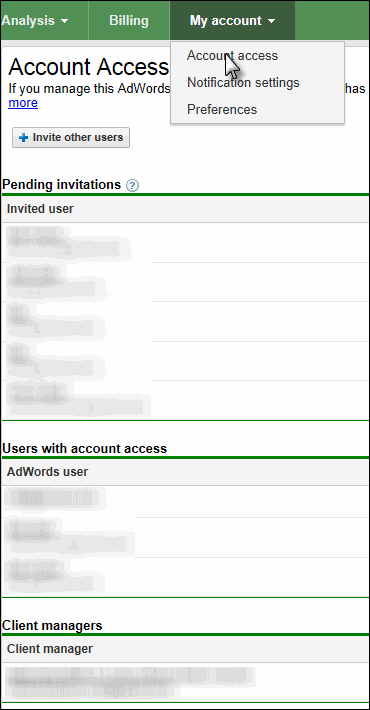
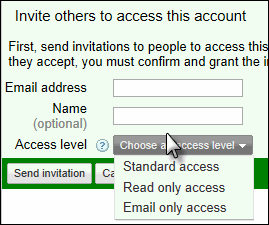
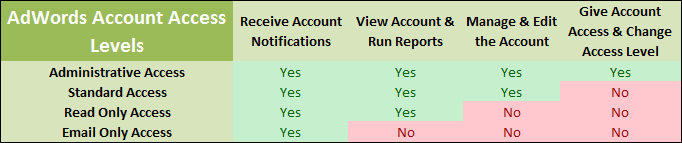



0 Comments