In the current digital age, everything is online, including creating documents for students or professionals. Online word processors have become one of the most significant tools for creating, editing, and sharing documents on the internet.
Canva Docs is the newest addition to the world of online document collaboration tools. The newcomer competes with the most popular Google Docs and the most widely used Microsoft Word Online.
In this article, we will compare three online word processors: Canva Docs, Google Docs, and Microsoft Word Online, on various kinds of features to determine which one is best for you.
1. User Interface & Accessibility
Since all three online word processors are web-based, they can be accessed from anywhere with an internet connection.
Canva Docs offers a simple and basic user interface with all the features easily accessible on the toolbar. The editing and formatting features are relatively limited, but they are enough to create simple and visually appealing documents.
Google Docs has an intuitive interface with a well-laid-out toolbar and feature options for easy access. Additionally, the interface can further be customized according to your preferences to enable more prominently used tools to be readily available on the toolbar.
Microsoft Word Online does not have as many features as compared to the desktop version. However, it has an easy-to-use and simple user interface with all the basic document creating, formatting, and editing tools required neatly laid out for easy access.
2. Number & Type of Templates
Canva Docs comes with over 100+ aesthetic doc templates for different use cases, including social media planning, meeting notes, business proposals, and more. You can use these fully customizable and user-friendly templates by changing the images, texts, and other elements.
Google Docs provides numerous templates in various categories that can be used for different document types, such as resumes, reports, letters, and more.
Microsoft Word Online also offers a wide range of templates for different types of documents to help you get started and create impressive documents.
Canva Docs offers basic writing features and tools that help you create simple documents, but true to Canva’s design background, it comes with an array of design features and tools that allow you to create more visually imposing documents.
Google Docs has plenty of writing and editing features that allow you to create documents easily. You can create and customize the document by formatting the text, insert images, tables, diagrams, charts, graphs, and other media attachments to achieve desired visual effects.
Microsoft Word Online offers an extensive list of writing and editing tools to create any type of document. The online version does offer numerous text formatting, editing, and media file positioning tools but not as much as the desktop version.
4. Supported File Formats
Canva Docs only supports one document format, PDF document (.pdf). However, it is expected to expand its file format support to more in the coming days.
Google Docs supports most major file formats, including Microsoft Word (.doc, .docx), Open Document Format (.odt), Rich Text Format (.rtf), PDF document (.pdf), Plain text (.txt), Web page (.html, zipped), and EPUB publication (.epub).
Microsoft Word Online supports popular file formats such as Word (.doc, .docx), PDF document (.pdf), and Open Document Format (.odt).
5. Ease of Collaboration
With Canva Docs, you can seamlessly collaborate in real time with your team members and create visually stunning documents. Everyone working on a doc has color-coded cursors and selections to easily keep track and can leave comments or react with emoji & stickers.
Google Docs is one of the most widely used collaborative word processors in the market, with an extensive list of features to help you interact and communicate better in real-time. You can collaborate on a Doc either by sharing the link to the doc or sharing the doc with the invitation.
Microsoft Word Online offers far better collaboration tools compared to the co-author feature in its offline counterpart. You can share the doc and collaborate with your teammates in real-time while the doc is saved in OneDrive.
Canva Docs provides an AI-powered writing assistant tool named Magic Write, which helps you create a first draft with simple text inputs. The feature is free to use for up to 25 queries, however, you can upgrade to the Canva Pro paid plan for additional query support.
Google Docs provides much useful writing assistance such as Smart Compose suggestions, Smart Reply suggestions, Automatic Spelling Correction, and more. However, the Duet AI writing assistant for Google Docs is still in the testing phase under Workspace Labs.
Microsoft Word Online also supports the AI-powered writing assistant, Copilot, in its enterprise and consumer customer versions. The new AI tool is available through Editor in Word Online, which allows you to write confidently by offering suggestions.
The highlight of Canva Docs is how easy it is to access, insert and edit media in a document. All the media design options are readily available on the left sidebar and can be searched and added. Most of them are free, but some require upgrading to the Canva Pro version.
Google Docs allows you to insert images from multiple sources, such as uploading from the computer, searching the web, Google Drive, Google Photos, by URL, and from the camera directly. You can also insert other media files such as drawings, charts, emoji, and more from the Insert button at the top.
Microsoft Word Online has improved considerably in regard to media access and formatting compared to previous desktop versions. You can easily insert all kinds of media, such as pictures, online videos, drawings, emojis, and stickers, into the document directly.
8. App Add-Ons & Integrations
Canva Docs supports the addition of third-party apps and service integrations to improve its functionality. Although the options are limited for now, it is expected to increase in the coming days.
Google Docs allows you to add third-party apps from the Google Workspace Marketplace to add extra functionality to your documents. Additionally, you can integrate other Google services such as Google Sheets, Google Slides, Google Drive, and third-party services like Dropbox and Zapier.
Microsoft Word Online offers multiple third-party apps and add-ins through its dedicated Office Add-ins Store to enhance functionality. Although it integrates well with other Microsoft Office apps such as Excel, PowerPoint, and Outlook, the third-party services are limited.
9. Handy Shortcuts
Canva Docs comes with many handy shortcuts, both on the documents and from the keyboard. These include the drag-and-drop editor, Docs insight, magic shortcuts, and the extremely helpful plus button.
Google Docs provides an array of shortcuts to enhance your productivity while creating documents, such as find and replace, language translation, equations, voice dictation, explore suggestions, and many keyboard shortcut keys.
Microsoft Word Online does not offer as many handy shortcut features as compared to the desktop version, but it does provide keyboard shortcuts and all the basics such as word count, accessibility checker, translation, voice typing, equations, symbols, and finally the find and replace tool.
10. Content Version History
The version control feature in the online document tool lets you keep track of the changes, compare edits, and restore to previous versions of your document.
To access version history on Canva Docs, click on the File button at the top and select the Version history option from the dropdown menu. Unfortunately, the version history feature in Canva Docs is not available for the free version; you need to upgrade to the Canva Pro paid plan.
Thankfully, the Version history feature on Google Docs is free for everyone. You can access the feature by clicking on the clock icon at the top left of the document.
Microsoft Word Online also offers the version history feature in the free version, which can be accessed by clicking on the document title and selecting the version history option.
Google Docs Is Still the Best Online Document Processor
Canva Docs adds a new layer to document creation with aesthetically pleasing visual design elements, however, it lacks other essential document-creating features.
Microsoft Word Online is a powerful document processor that provides some of the best tools and features for creating long documents such as reports and theses. However, its limitations in collaboration and integration with other services make it best suited for individual projects.
Google Docs is a clear winner in this group due to its wide range of powerful features, making it an excellent choice for anyone looking for a reliable, user-friendly, and complete online word-processing tool that offers multiple productivity and collaboration capabilities.

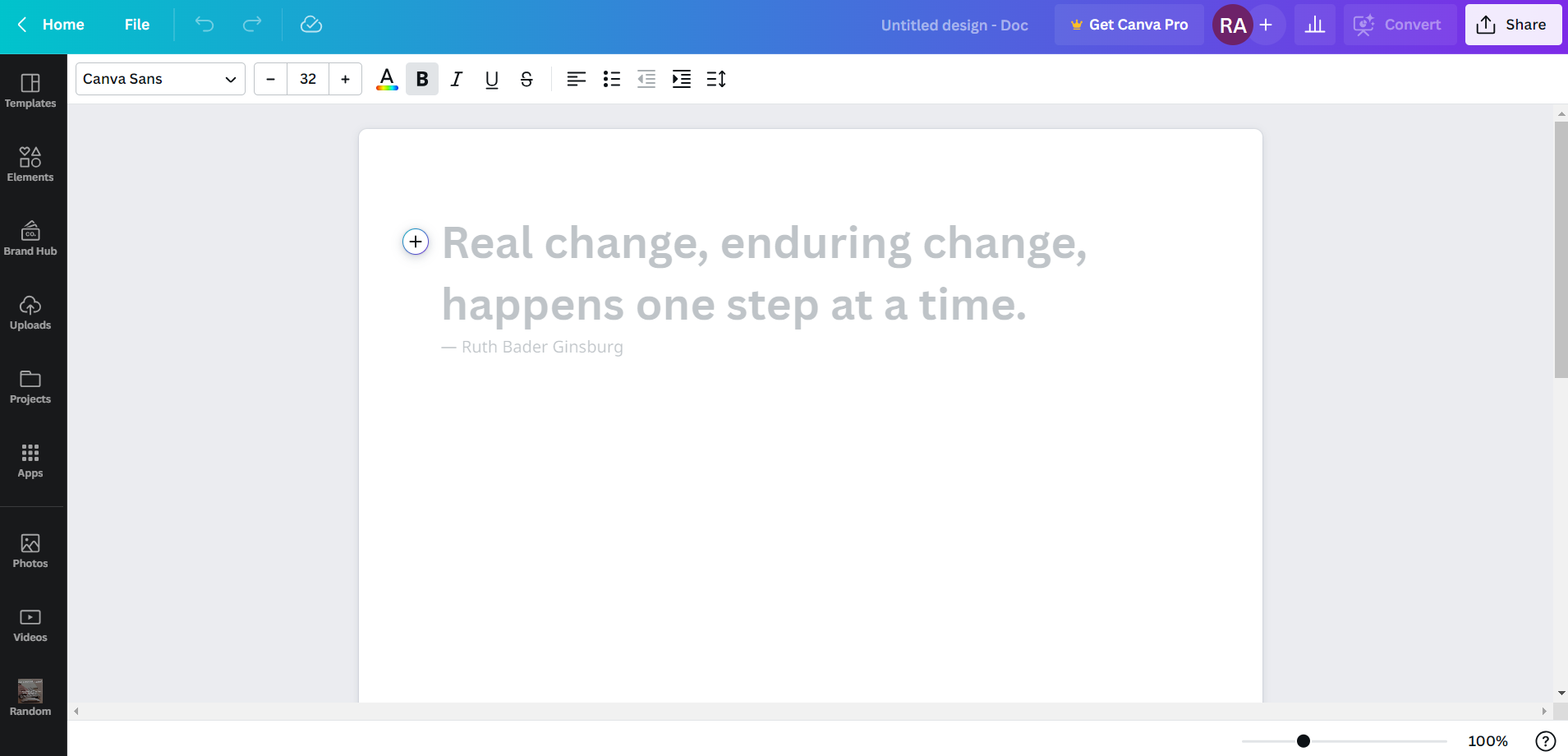
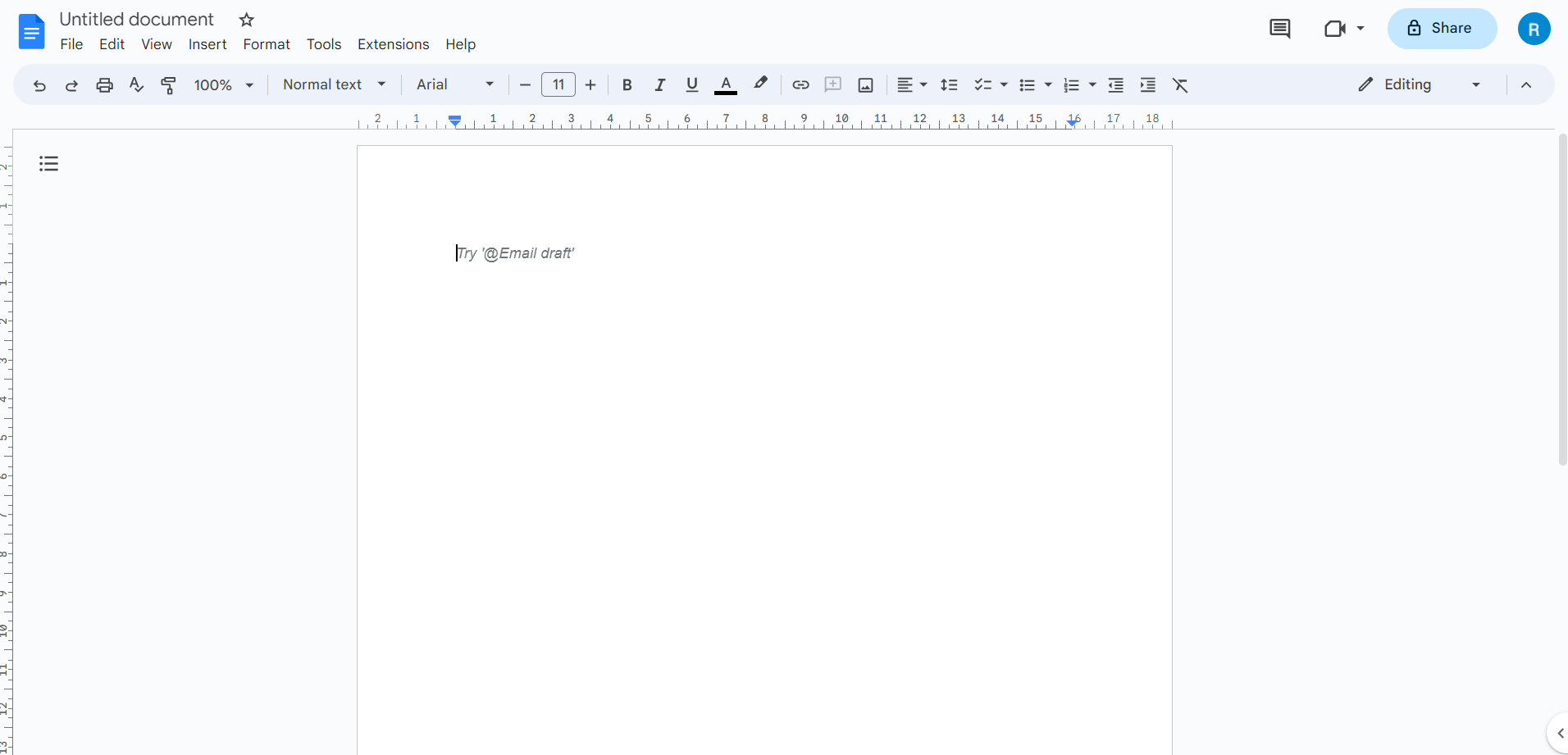
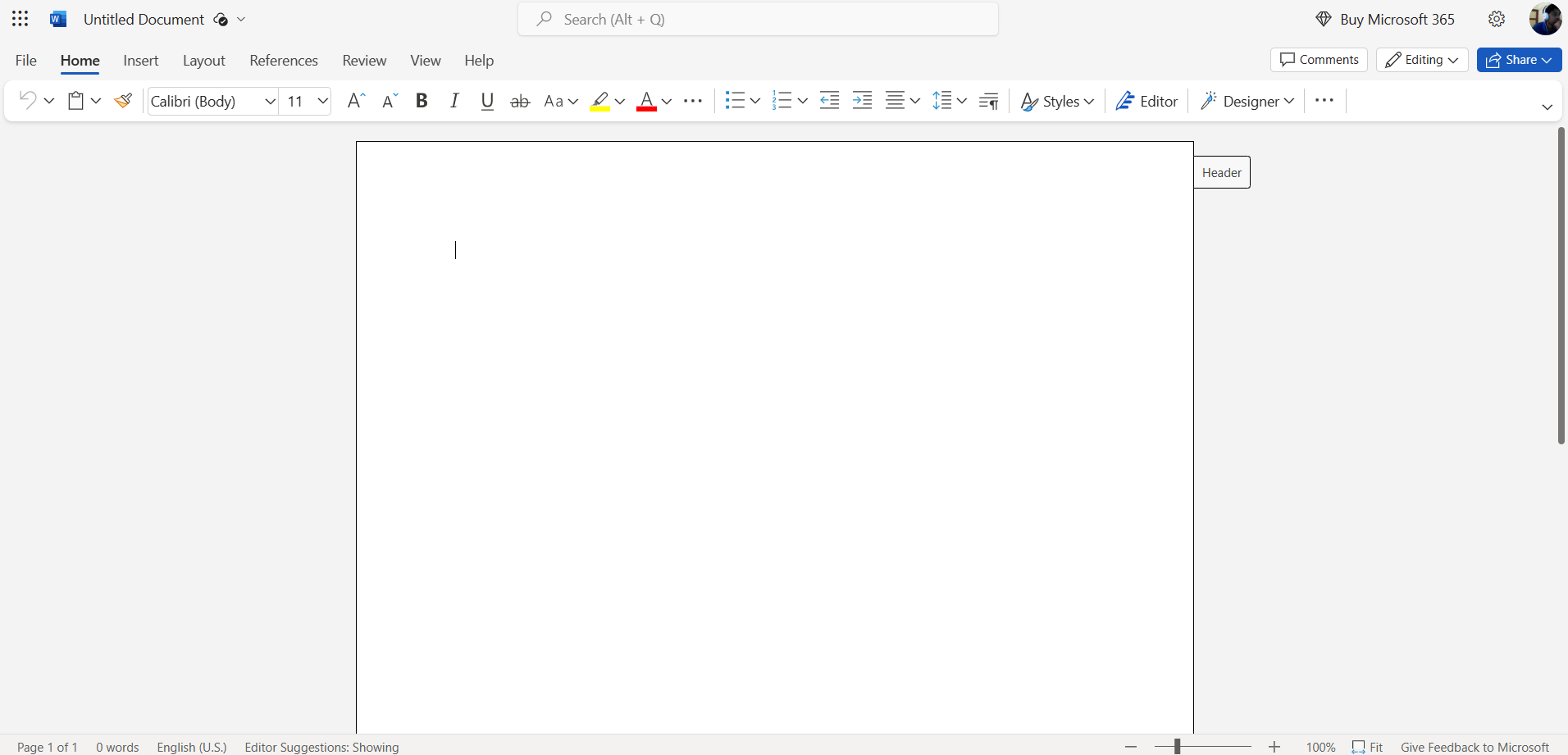
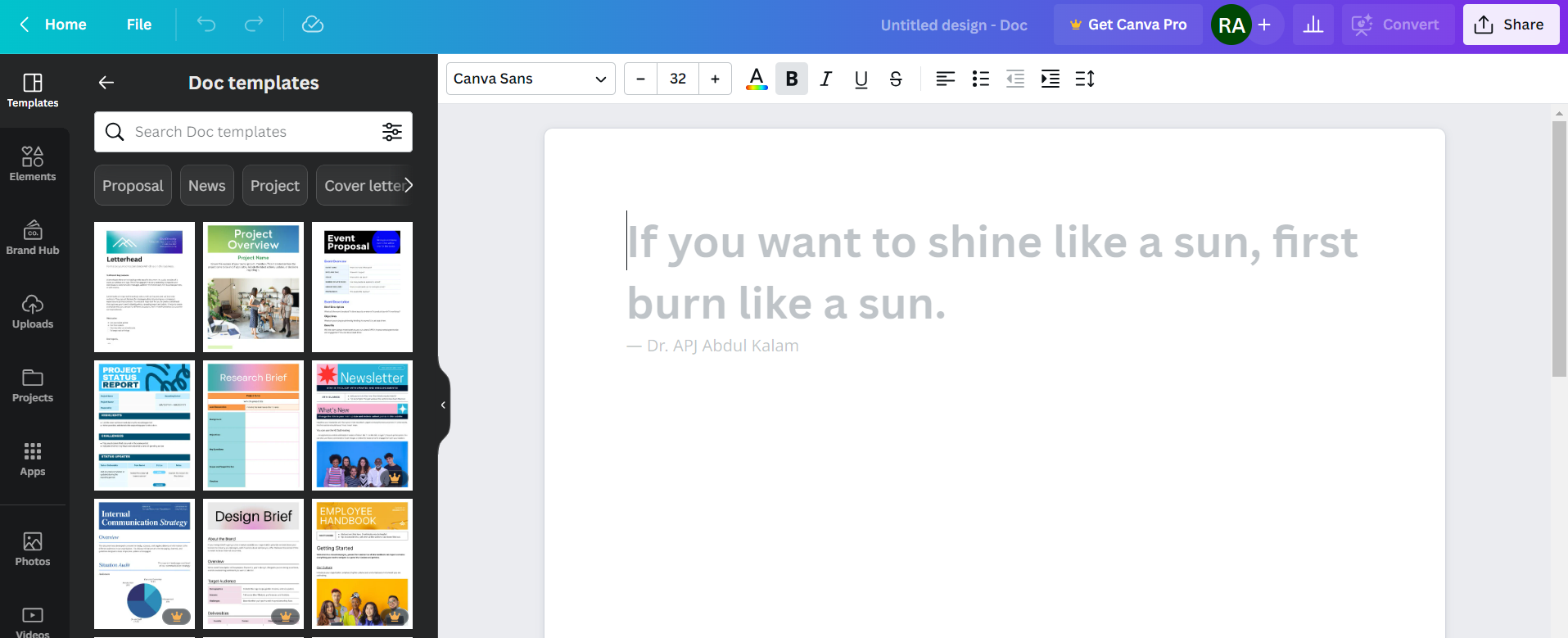
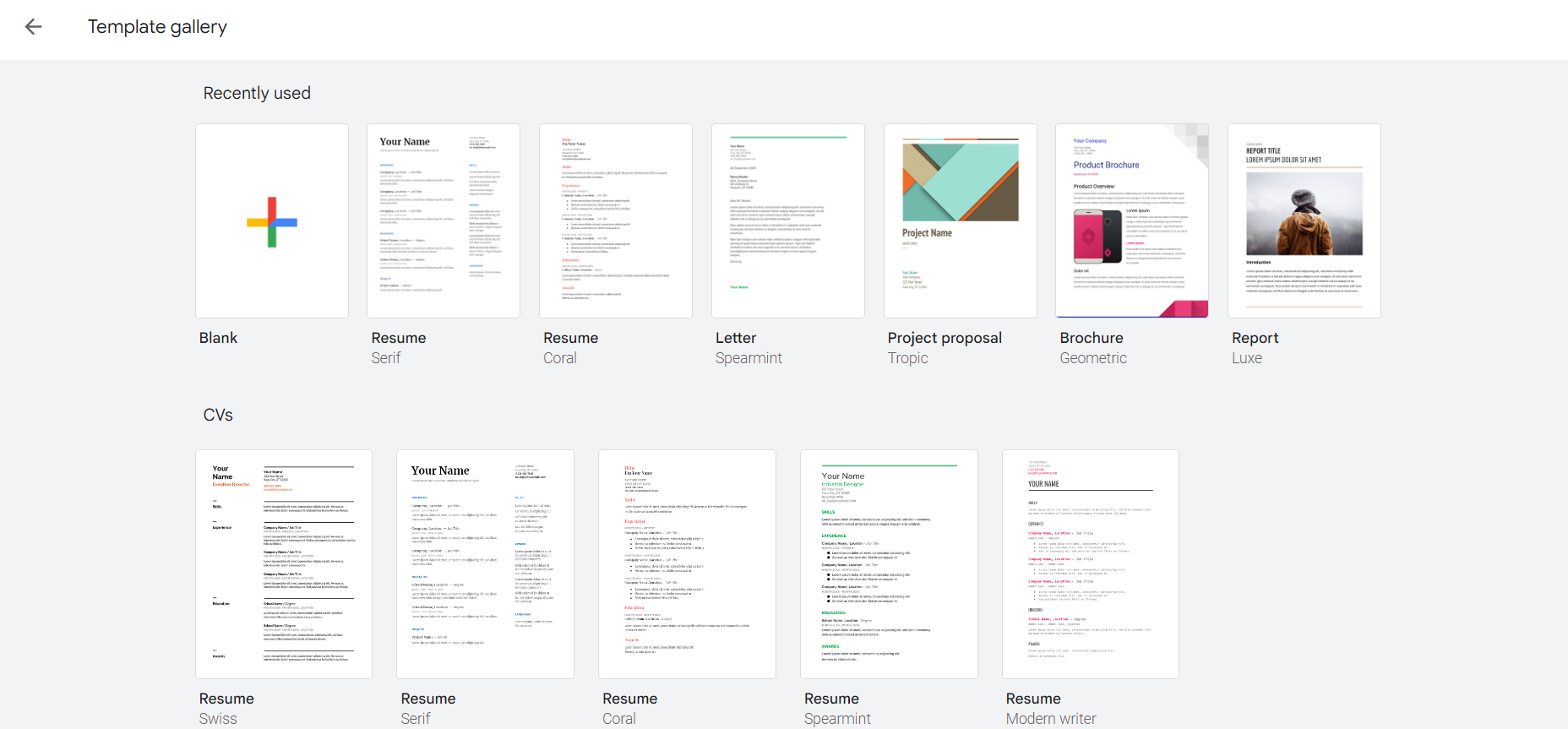
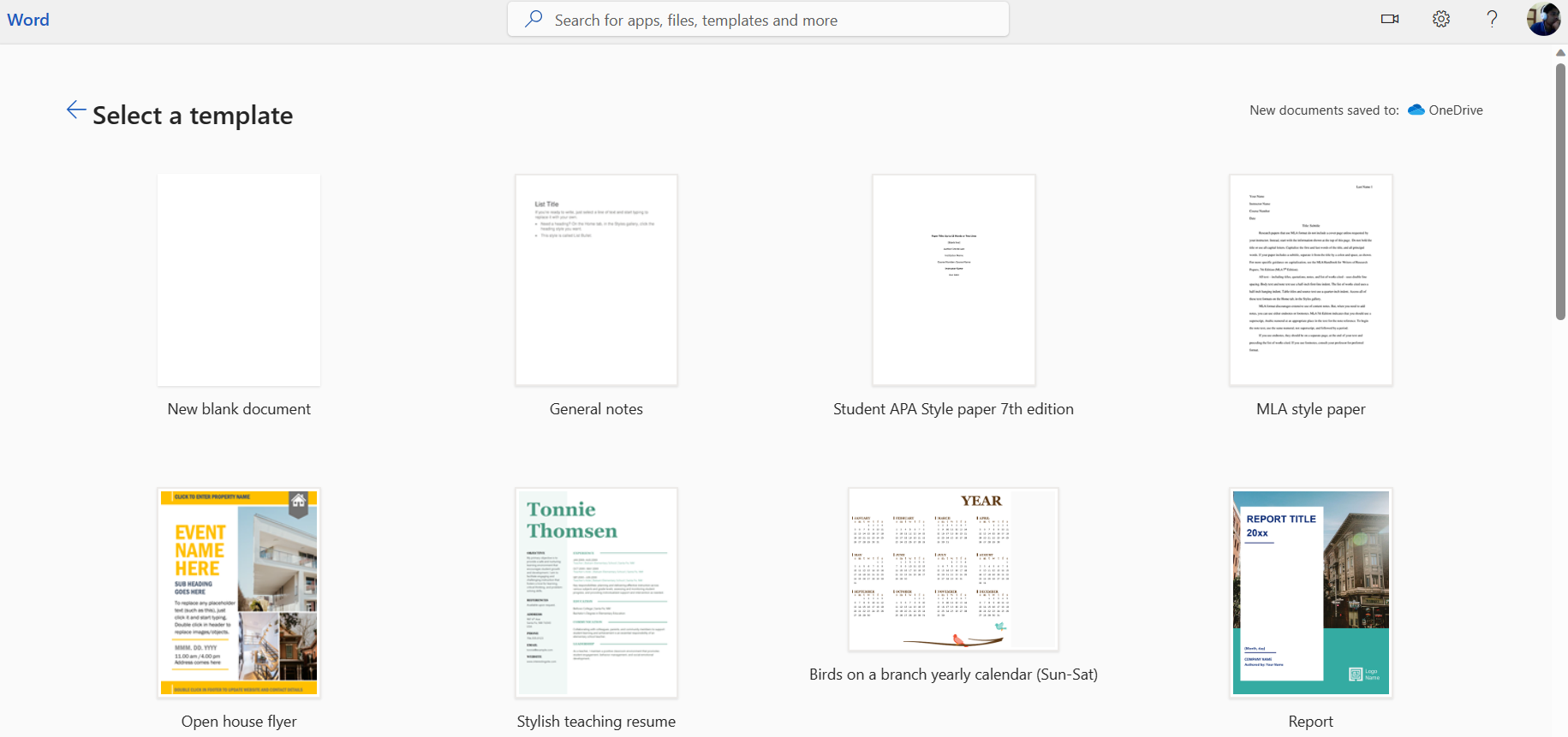
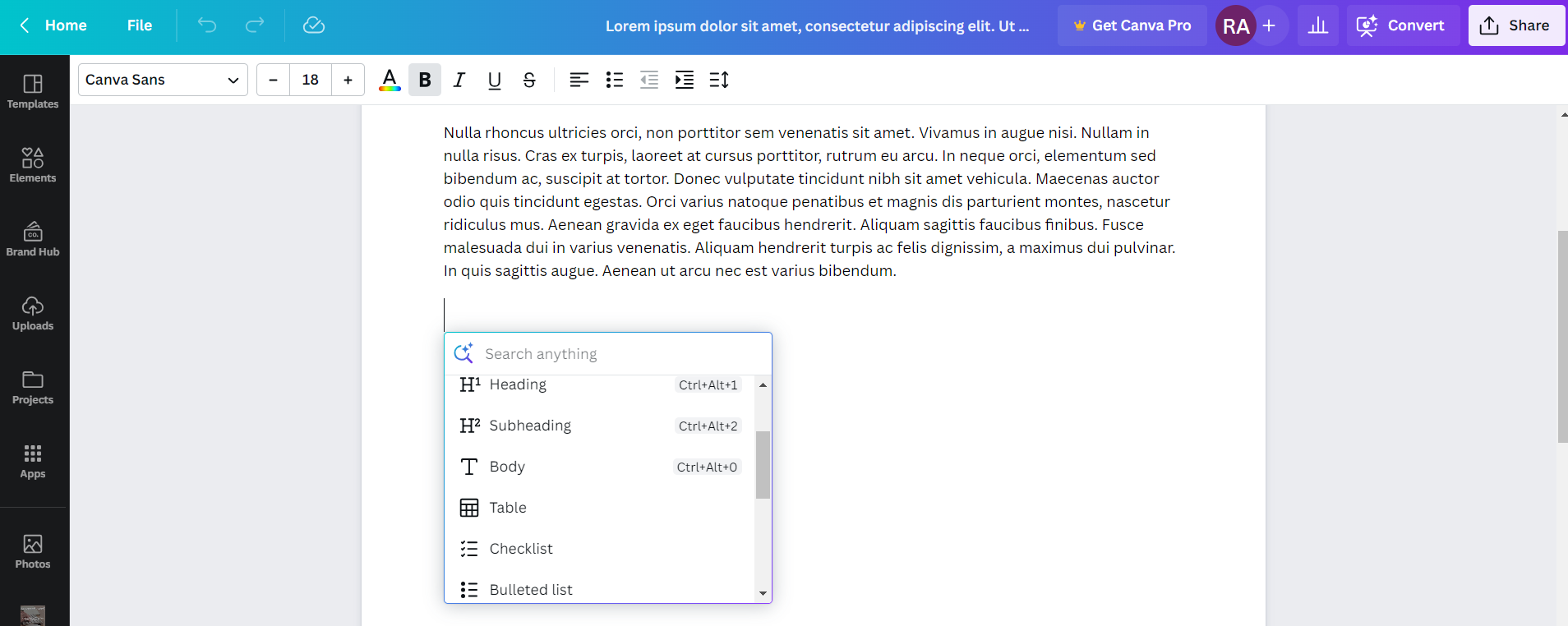
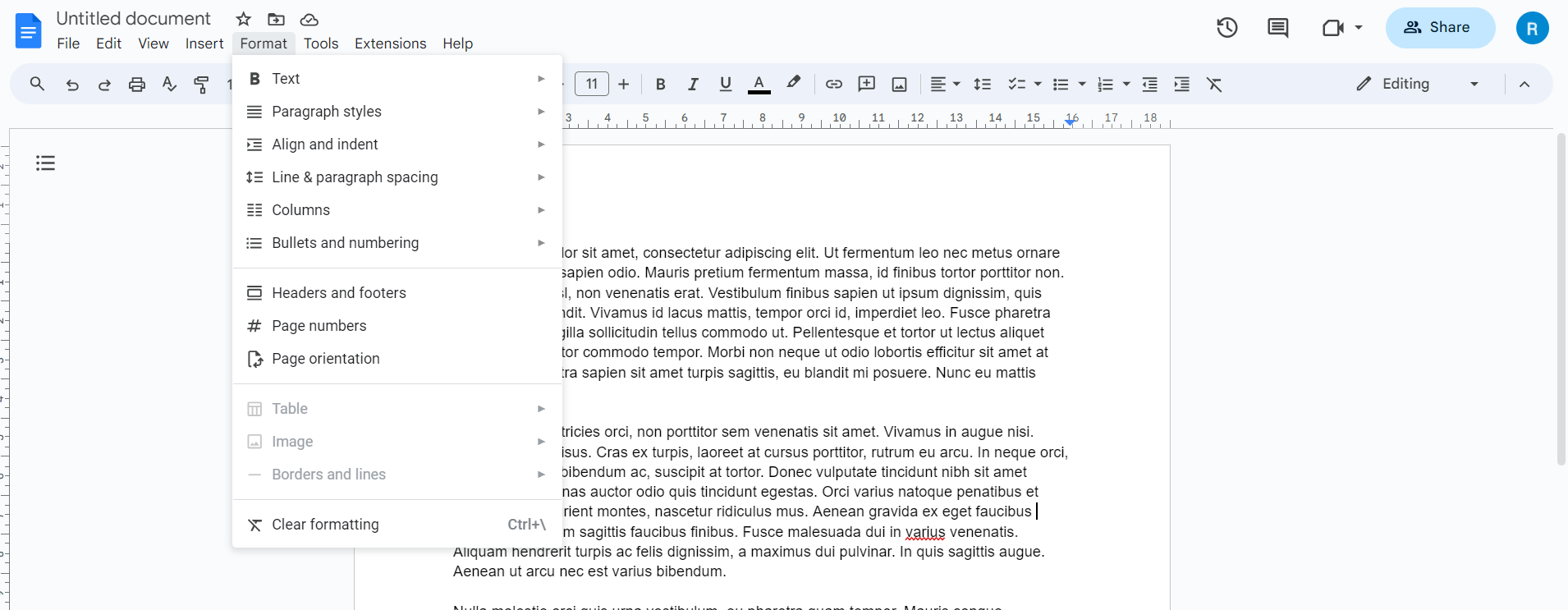
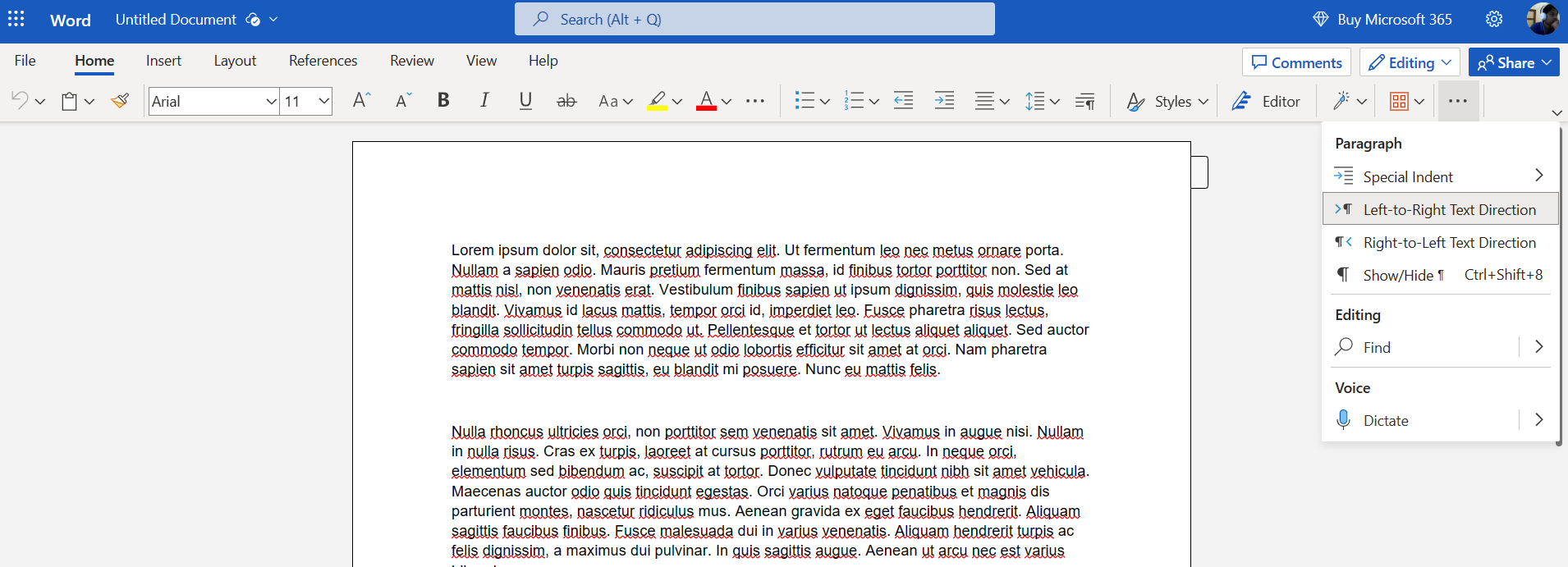
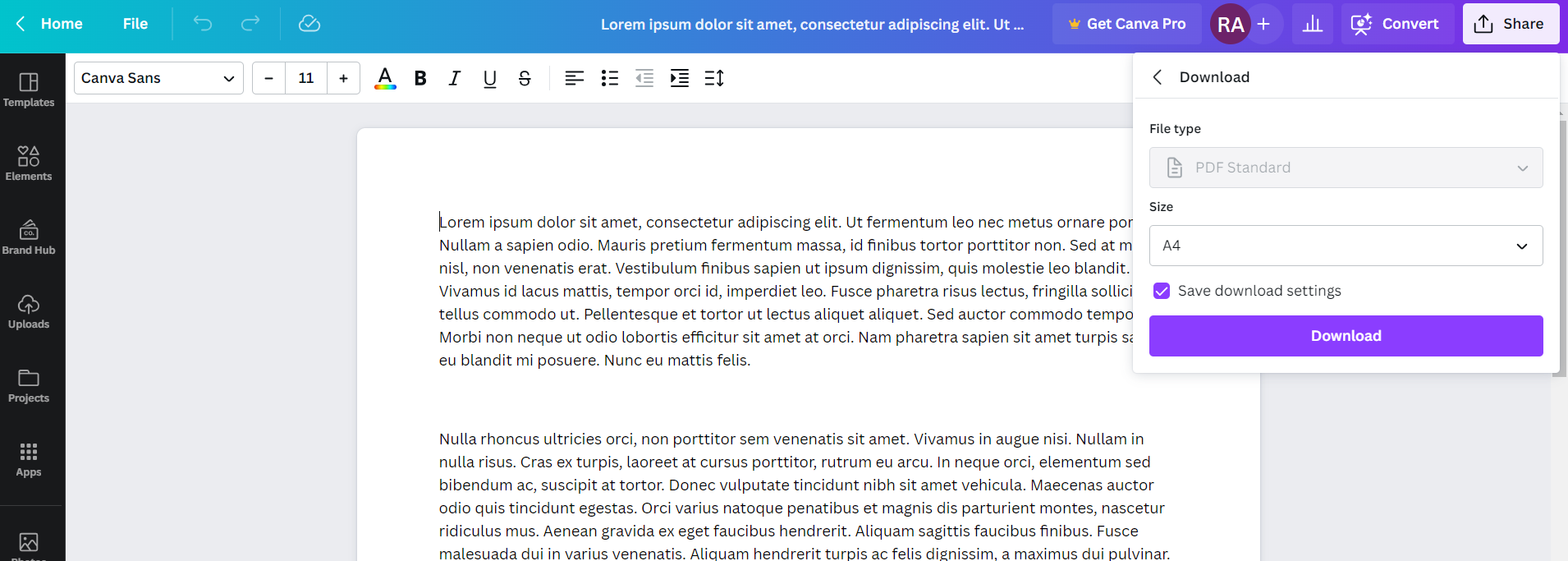
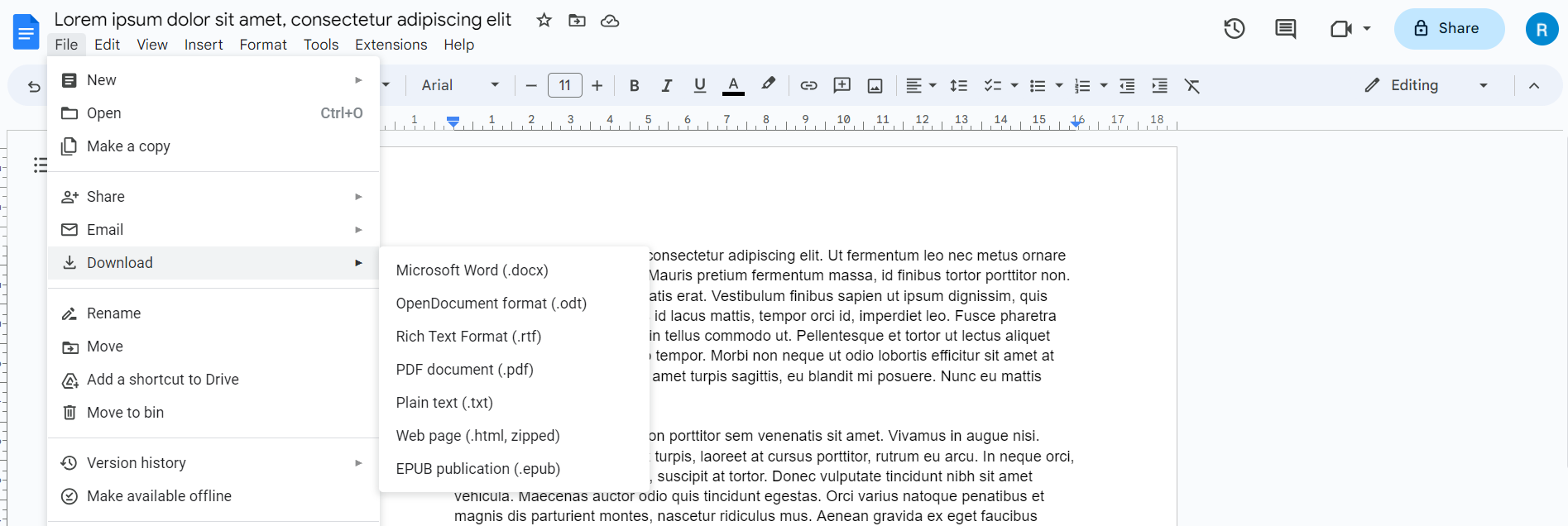
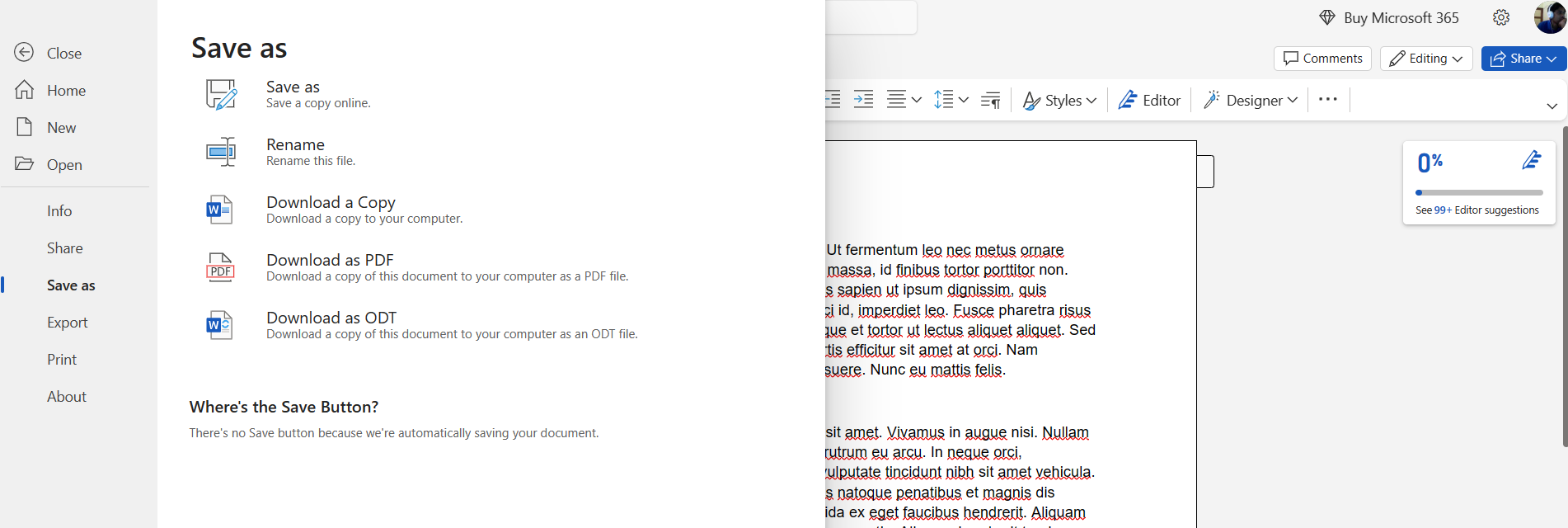
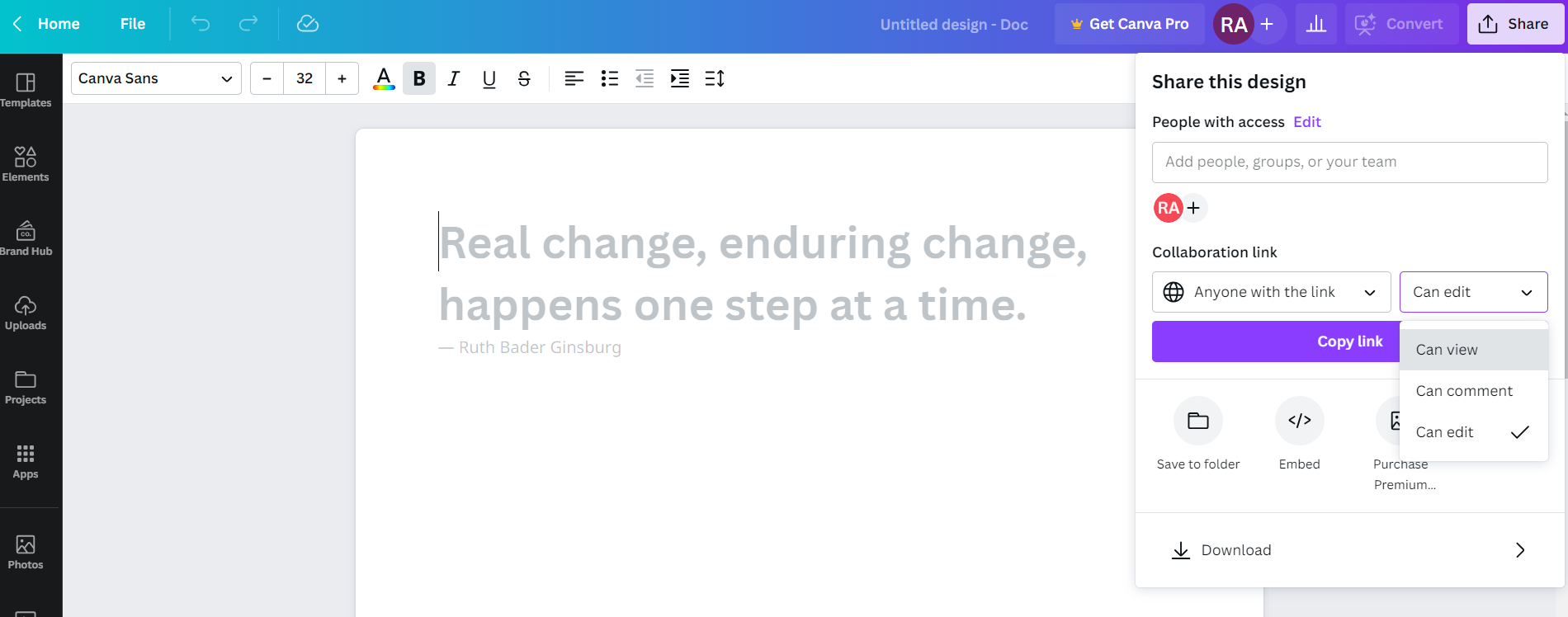
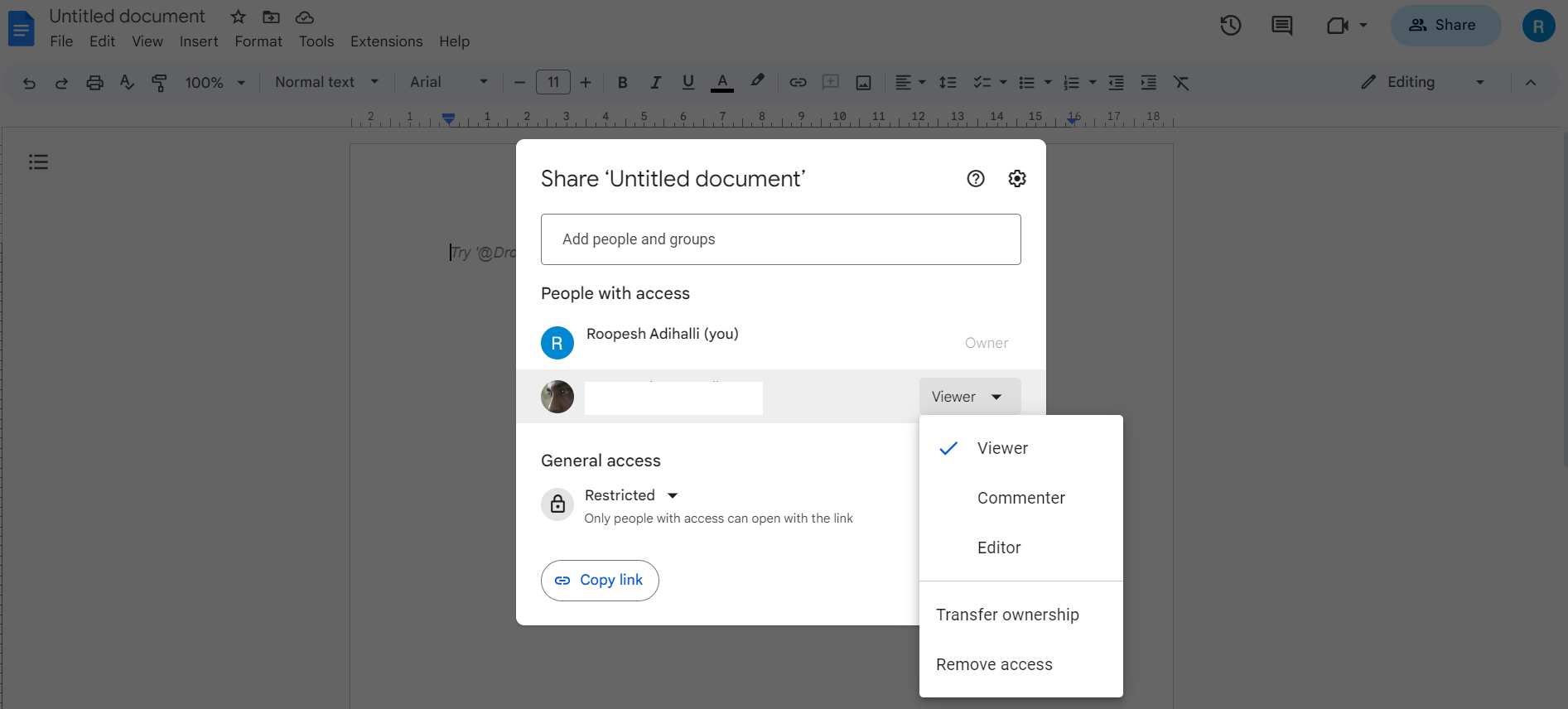
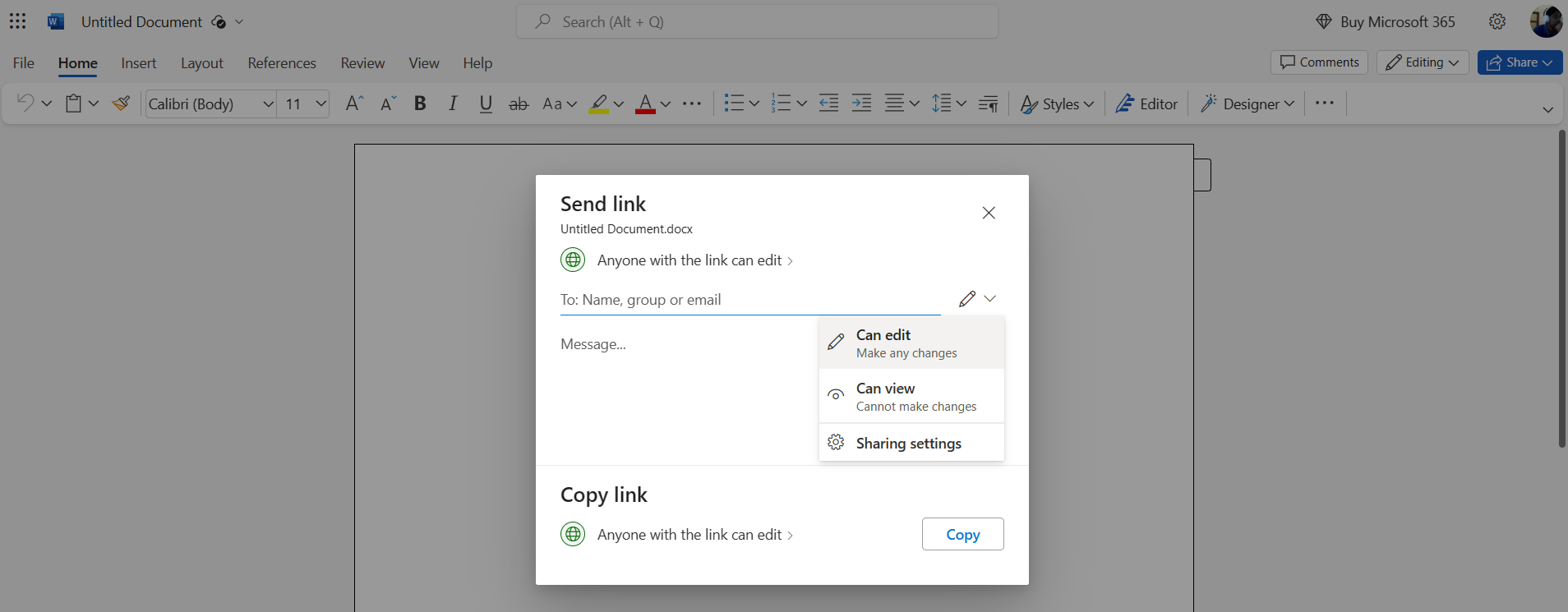
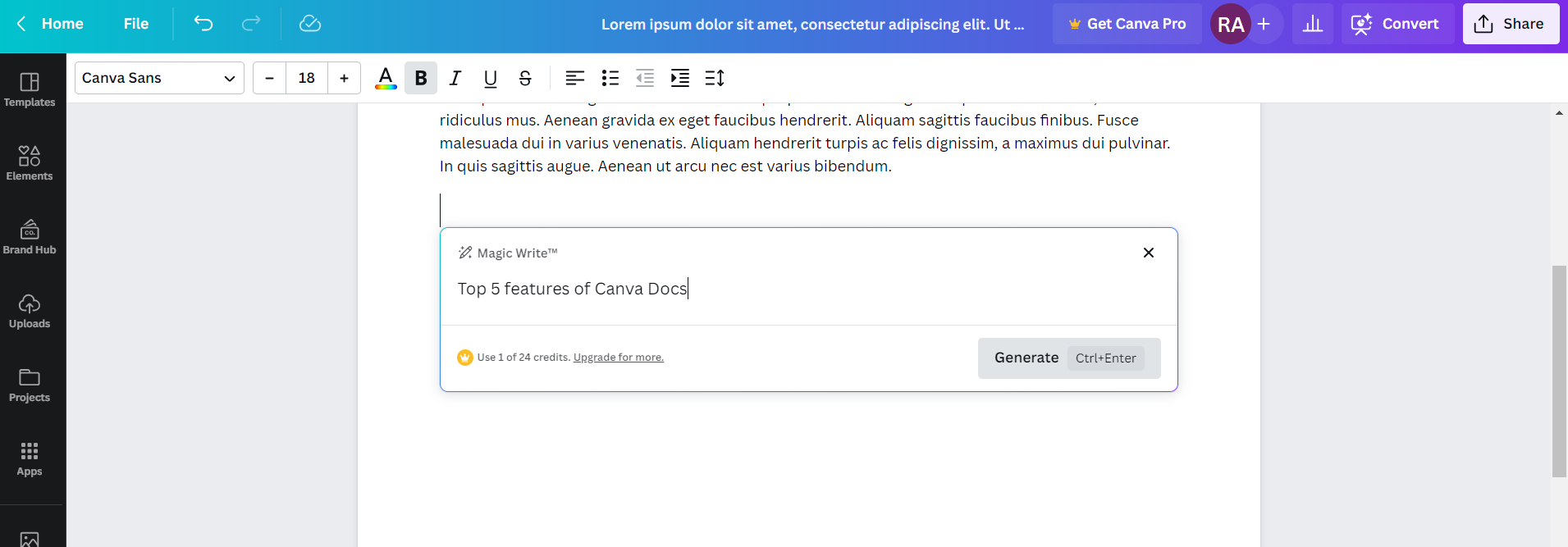
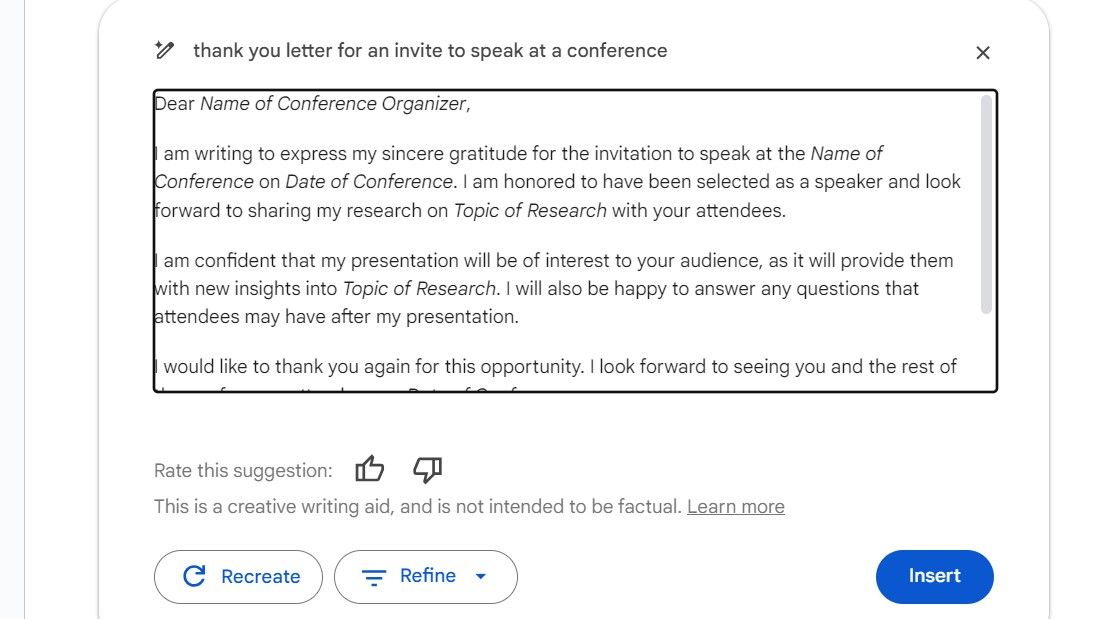
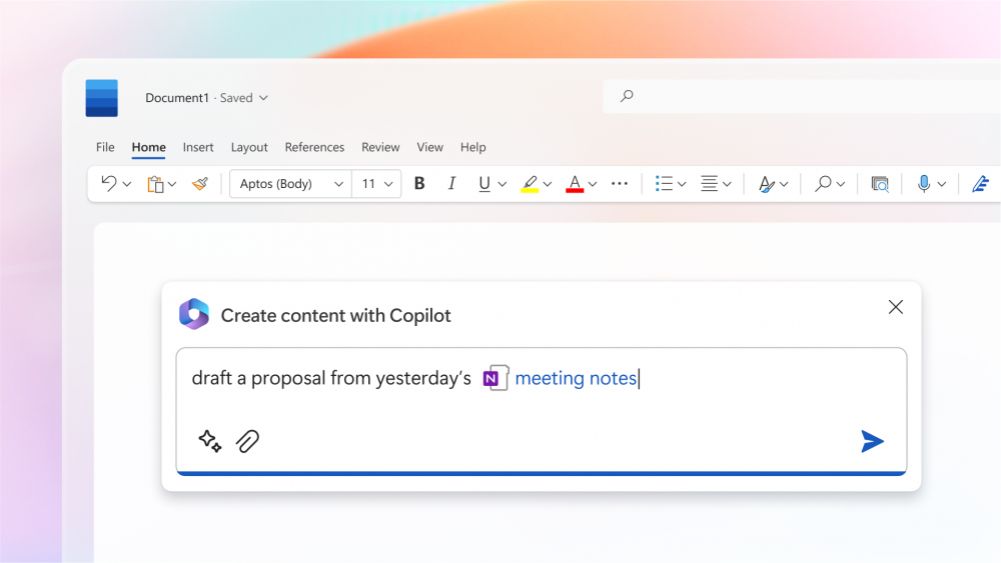
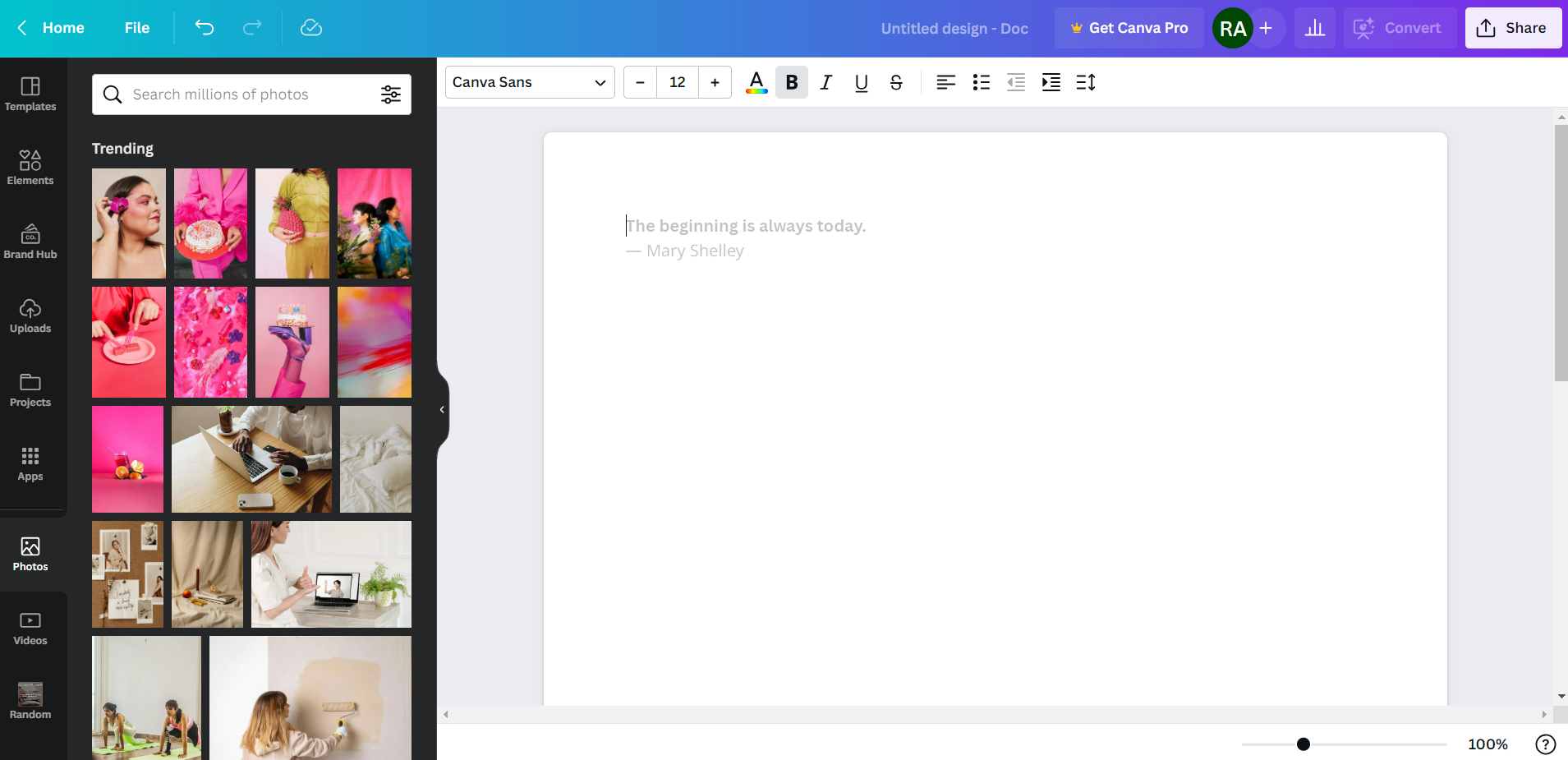
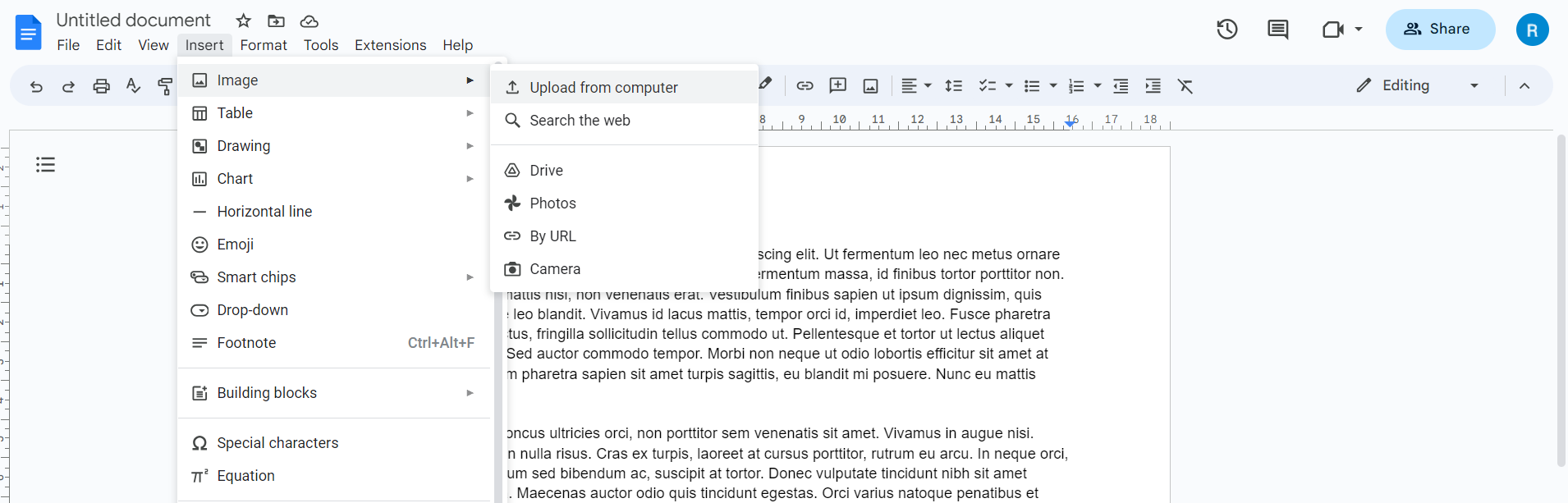
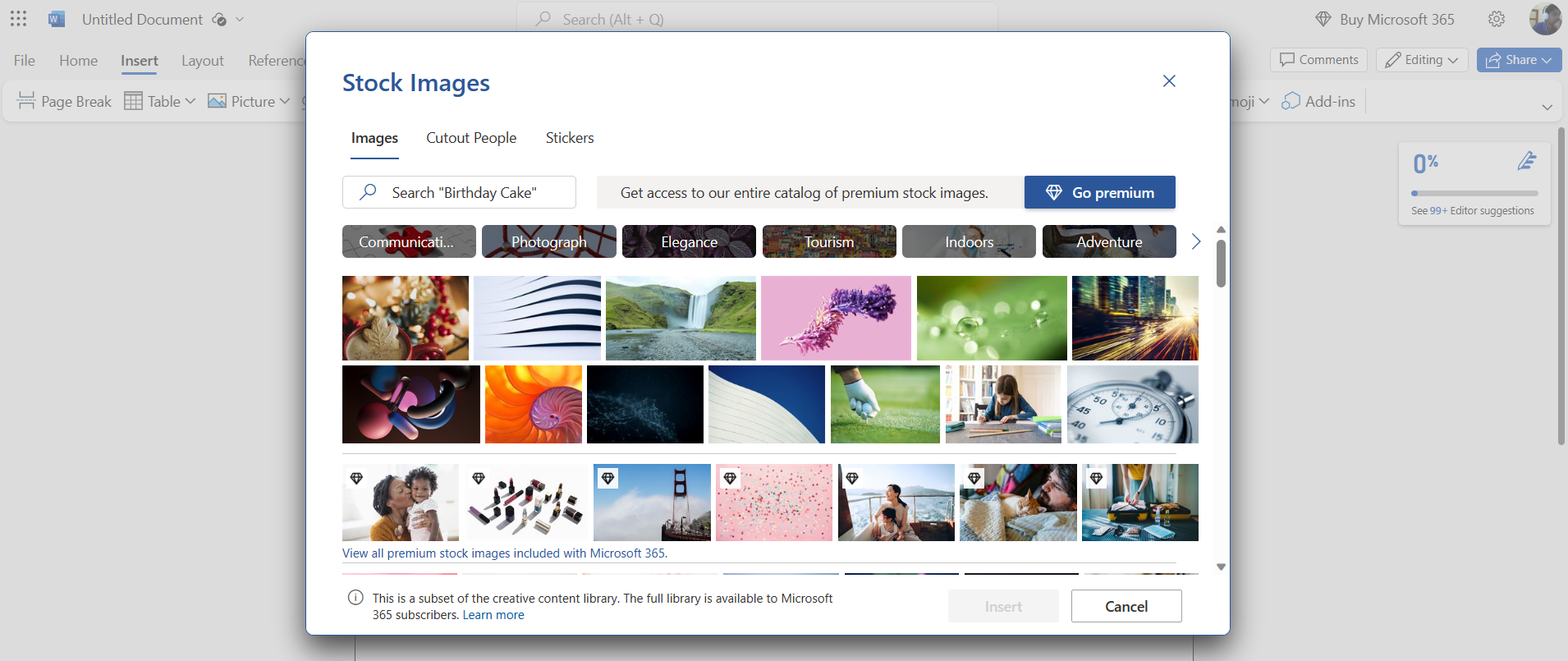
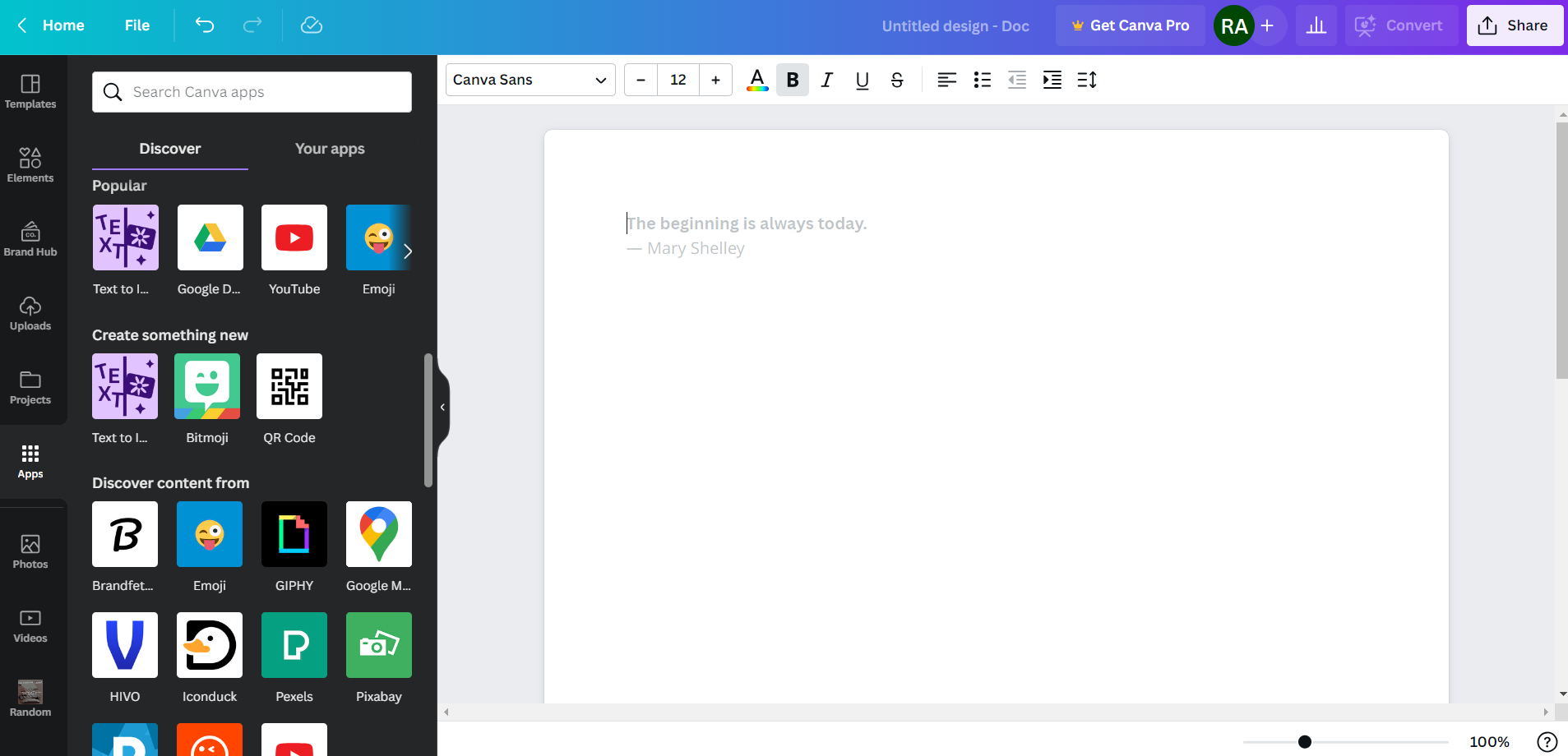
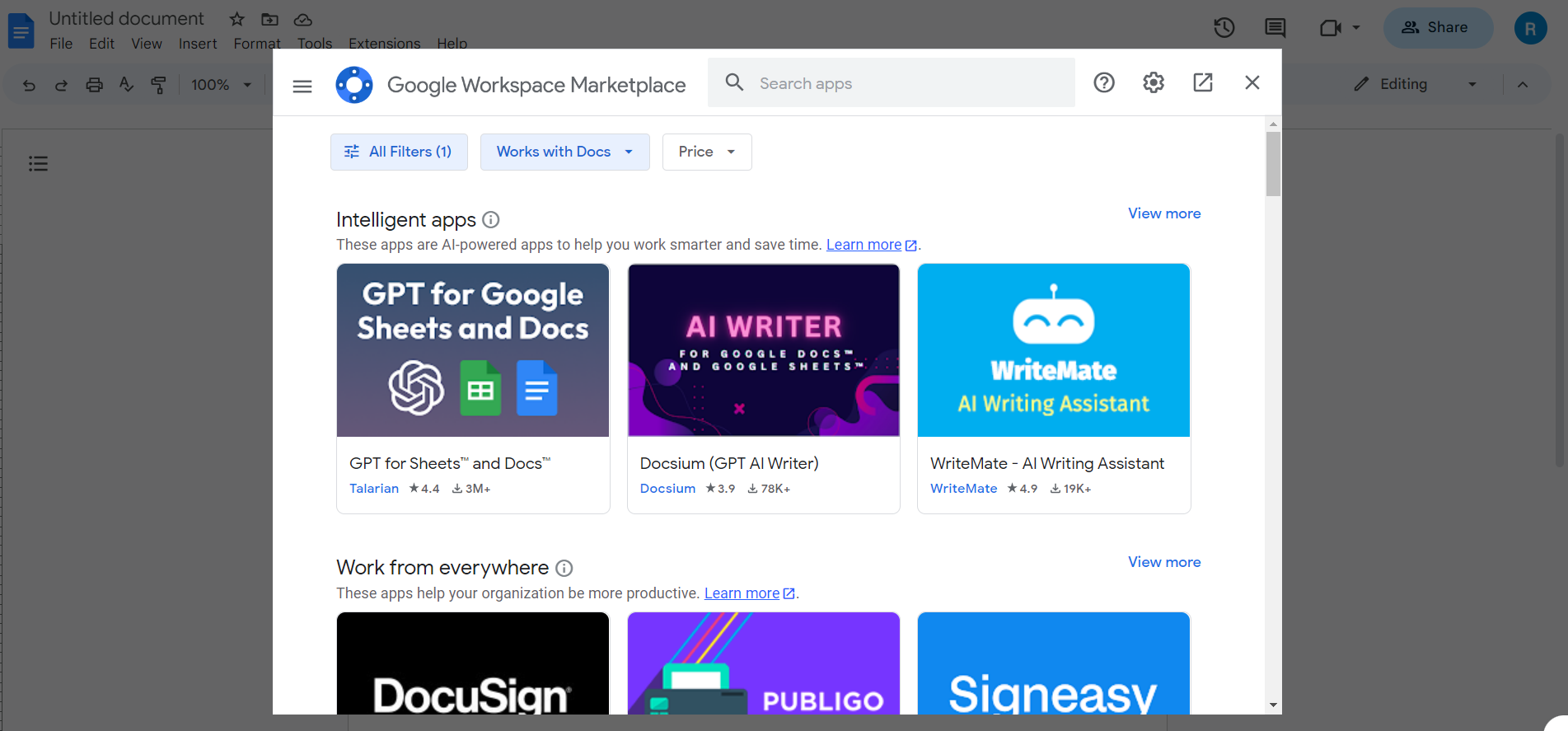
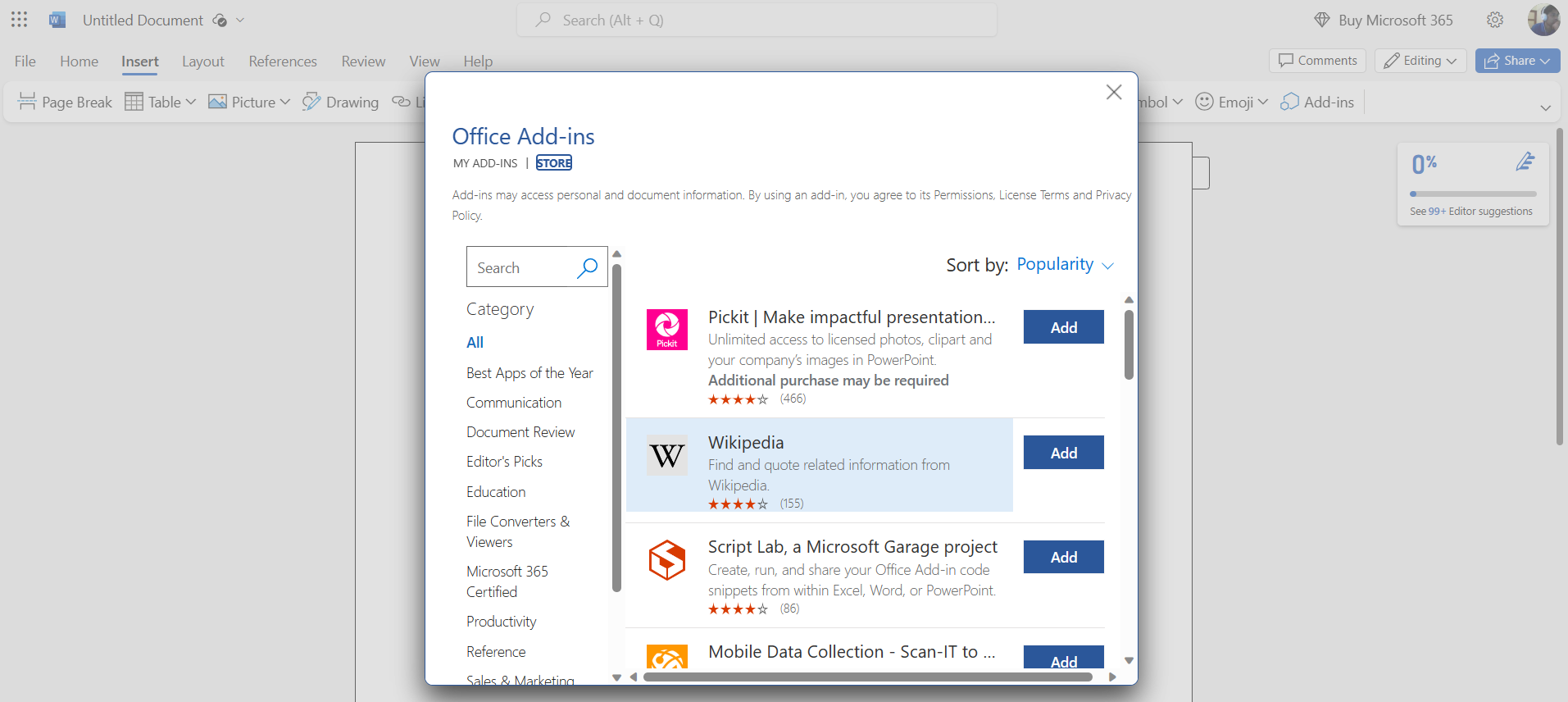
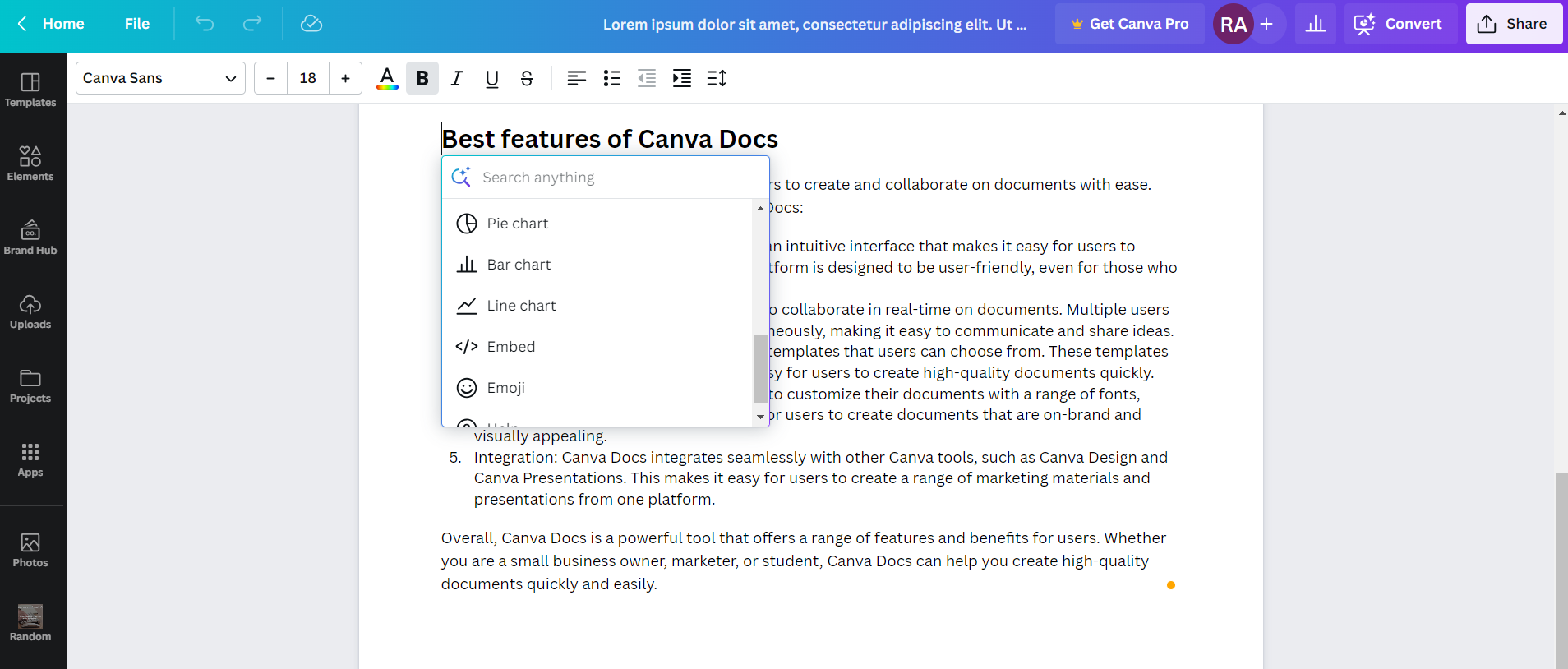
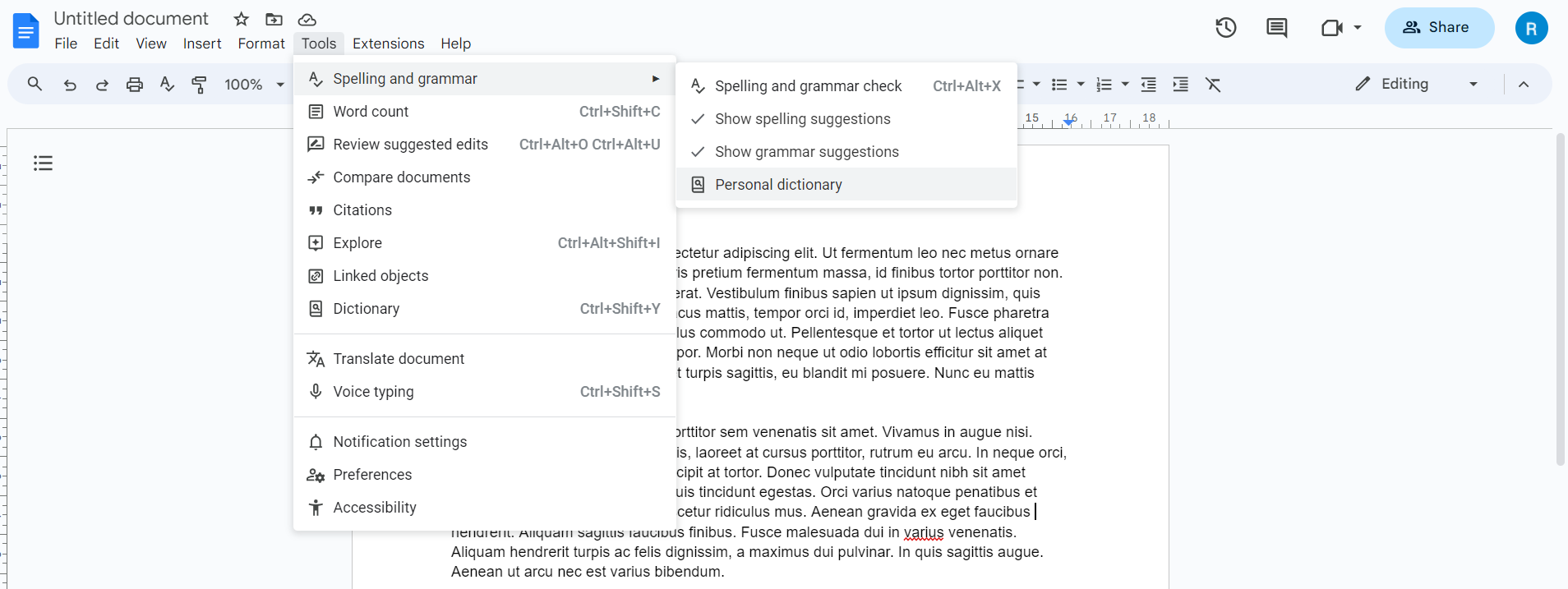
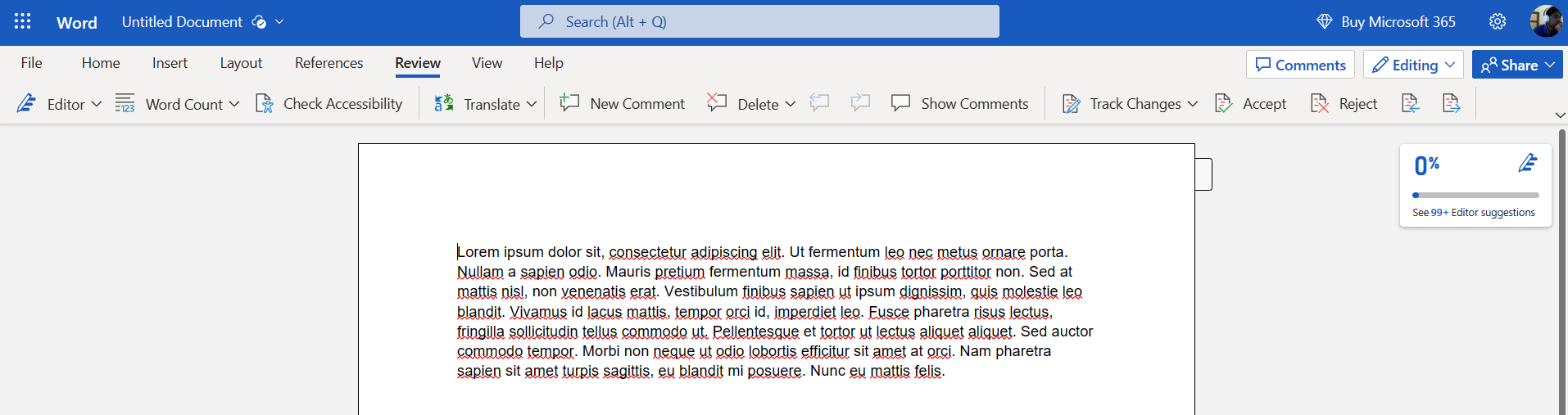
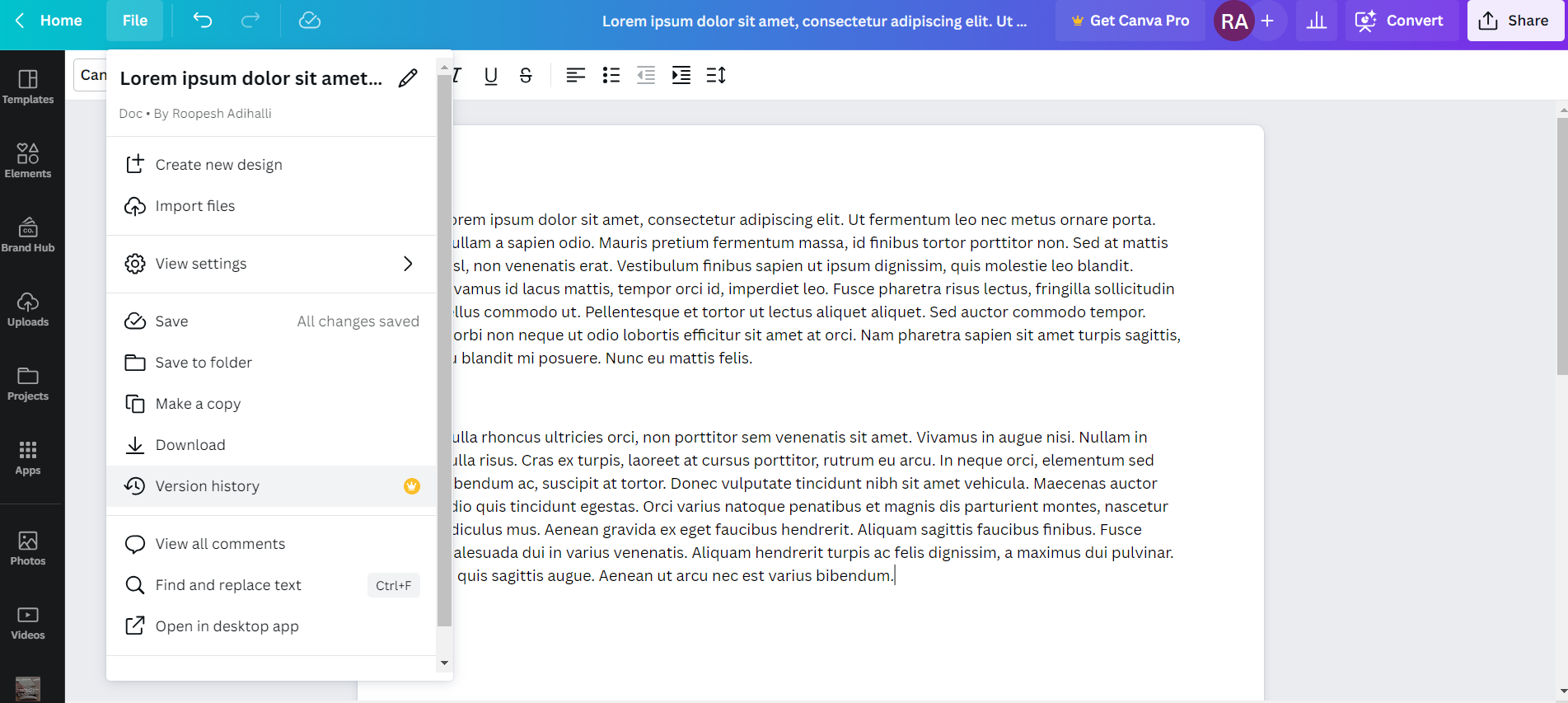
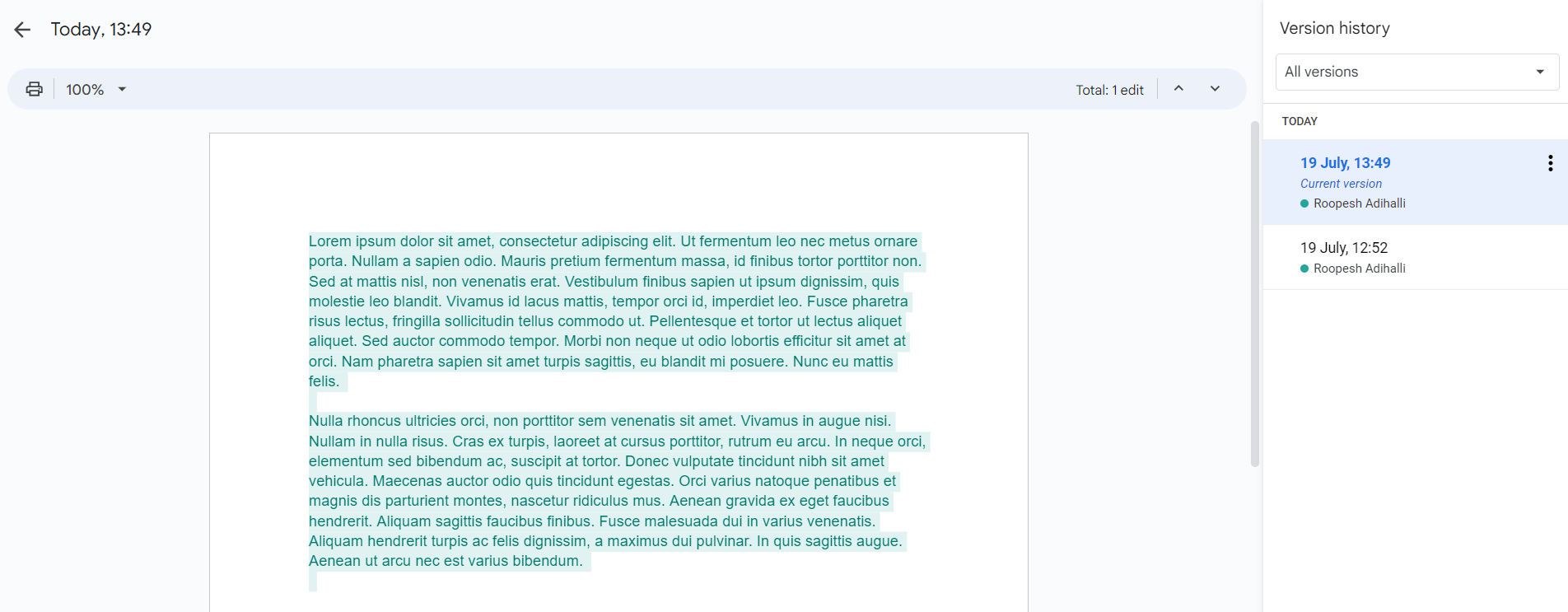
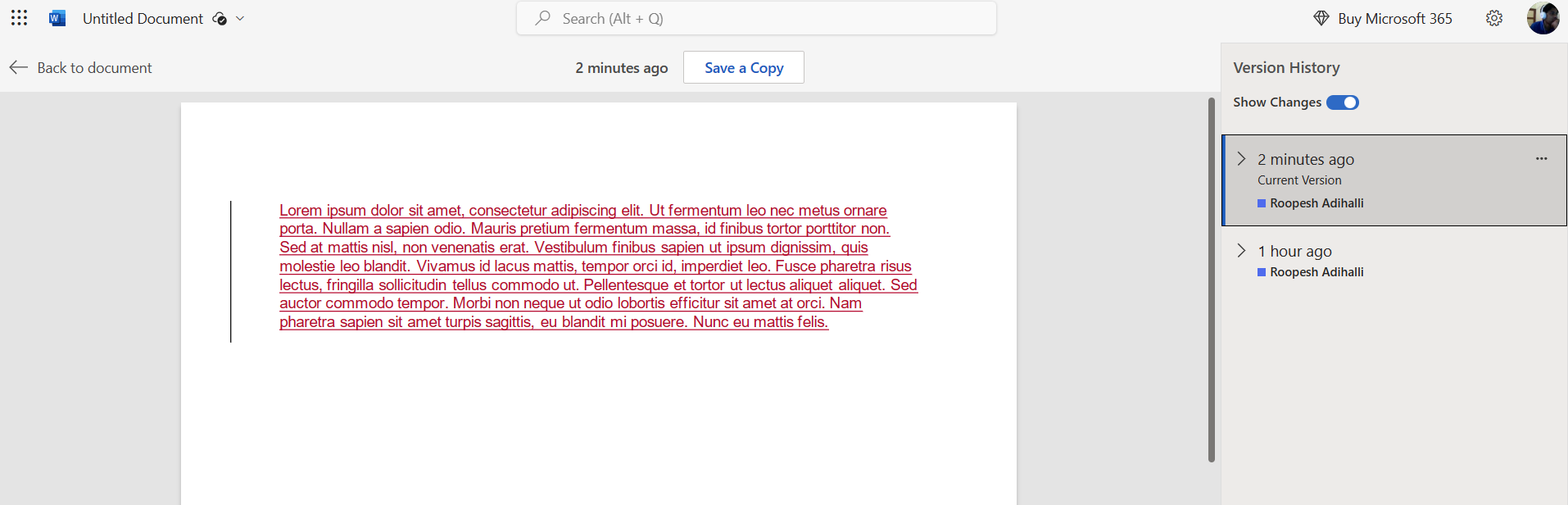

0 Comments